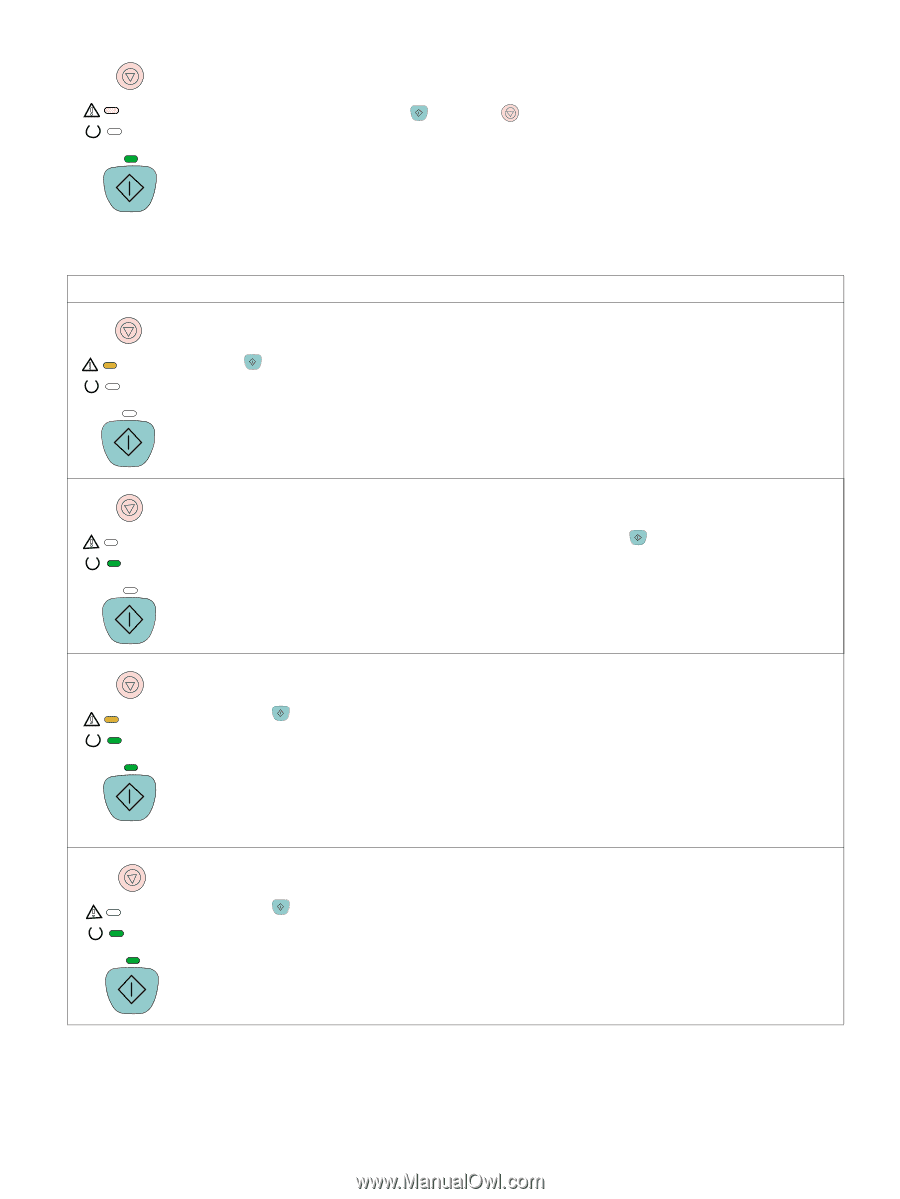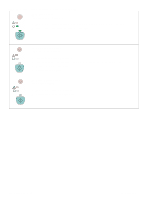HP 2500 Service Manual - Page 179
Attention with Ability to Continue secondary messages, Insufficient Memory error
 |
View all HP 2500 manuals
Add to My Manuals
Save this manual to your list of manuals |
Page 179 highlights
Attention with Ability to Continue secondary messages If the printer has an Attention with Ability to Continue error (the Attention light is blinking and the Go light is on), press and hold (GO) and (CANCEL JOB) simultaneously to see the secondary error message. You can also view the embedded Web server, which provides a text message that corresponds to the error and its secondary light pattern. For more information about how to use and view the embedded Web server, see page 41. Table 24. Attention with Ability to Continue secondary messages Message Error and recommended action 20 Insufficient Memory error The Attention light is on. The printer memory is full. Press (GO) to resume printing. If you lose some data, try to free some printer memory by removing any unnecessary fonts, macros, or any data currently in printer memory. If you continue to lose data, you might need to add more printer memory. For a temporary solution, simplify the image. 41.3 Unexpected Size error or 41.x Printer error The Ready light is on. 1 Load the correct size of media. If the correct size is loaded, press (GO). 2 If printing does not resume, open the top cover, remove the imaging drum, and check for a jam inside the printer. 40 Bad Transmission error The Attention light, Ready light, and Go light are on. 1 Press (GO) to try to print a portion of the job. 2 If the printer is connected to the network, make sure that the cable is securely connected between the HP Jetdirect print server card and the network port. 3 If the printer is directly connected to a computer, the cable between the printer and computer has a bad connection or the cable is of poor quality. Disconnect the cable and reconnect it. Make sure that you are using a high-quality USB or IEEE-1284 compliant, size-B parallel cable. 4 If the error persists, replace the appropriate cable. 22 Buffer Overflow error The Ready light and Go light are on. 1 Press (GO) to try to print a portion of the job. 2 The connection between the printer and the computer might be loose. Turn the printer off and check the cable connection to make sure that it is secure. 3 The cable is malfunctioning. Try using a different, high-quality USB or EEE-1284 compliant, size-B parallel cable. See chapter 7 for ordering information. 4 If the error persists, reduce the complexity of the print job, and try again to print. EN 6 Troubleshooting 177