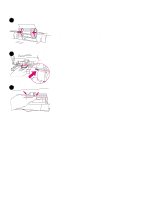HP 2500 Service Manual - Page 56
Calibrating the printer, To calibrate the printer manually
 |
View all HP 2500 manuals
Add to My Manuals
Save this manual to your list of manuals |
Page 56 highlights
Calibrating the printer Note The printer automatically performs a calibration when the imaging drum or a print cartridge is changed, and at set intervals determined by the total number of pages the printer has printed. You can change the interval at which the printer performs automatic calibrations by using the embedded Web server. You can also calibrate the printer manually when you clean the density sensor or when you experience color-related issues. To calibrate the printer manually Turn the printer off, wait one minute, and then turn the printer on again. To calibrate the printer from the HP Color LaserJet 2500 Series Toolbox The following procedure must be performed from the HP Color LaserJet 2500 Series Toolbox, which is only supported for Windows 98, NT 4.0, Me, 2000, and XP. To clean the engine when the computer is running a different supported operating system, see the Readme file on the software CD-ROM, or visit http://www.hp.com/support/clj2500. 1 Open the HP Color LaserJet 2500 Series Toolbox in one of these ways: • On the desktop, double-click the HP Color LaserJet 2500 Series Toolbox icon. • On the Start menu, point to Programs, point to HP Color LaserJet 2500, and select the HP Color LaserJet 2500 Series Toolbox. 2 On the Troubleshooting tab, click Diagnostic Tools (on the left side of the screen). 3 Click Calibrate Now. 54 Maintenance C9706-90926