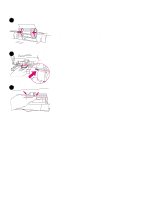HP 2500 Service Manual - Page 54
If the does not print, or to find additional help, go
 |
View all HP 2500 manuals
Add to My Manuals
Save this manual to your list of manuals |
Page 54 highlights
6 6 Reload any print media that you removed, and then slide the tray into the printer. 7 Reconnect the power cable. Turn the printer on. 8 When the green Ready light is on, press GO to print a Demo page, which verifies that the printer works and that installation is complete. 9 If the page does not print, or to find additional help, go to http://www.hp.com/support/clj2500. Note 7 If the page does not print, reconnect the power cable. Make sure that the Ready light is on and that no other lights are on or blinking. Make sure that print media is loaded and that all parts are installed correctly. 8 52 Maintenance C9706-90926

52
Maintenance
C9706-90926
6
Reload any print media that you removed, and then slide the tray
into the printer.
7
Reconnect the power cable. Turn the printer on.
8
When the green Ready light is on, press
G
O
to print a Demo page,
which verifies that the printer works and that installation is complete.
9
If the page does not print, or to find additional help, go to
.
Note
If the page does not print, reconnect the power cable. Make sure that
the Ready light is on and that no other lights are on or blinking. Make
sure that print media is loaded and that all parts are installed correctly.
6
7
8