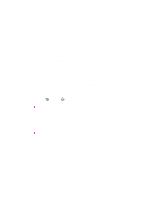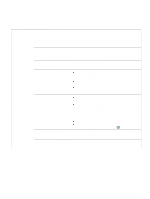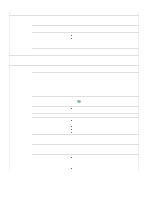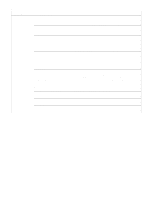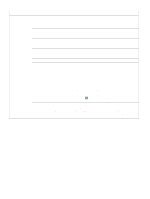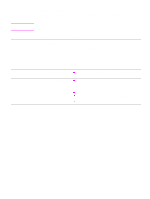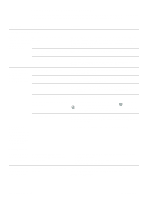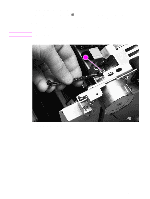HP 2500 Service Manual - Page 202
Dir>LPT1, Print a from the HP Color LaserJet 2500 Series Toolbox. If
 |
View all HP 2500 manuals
Add to My Manuals
Save this manual to your list of manuals |
Page 202 highlights
Table 27. Solving general printing problems Symptom Possible Cause Solution The printer prints, but The interface cable is loose or the text is wrong, defective. garbled, or incomplete. Disconnect the printer cable and reconnect it. Try a print job that you know works. If possible, attach the cable and printer to another computer and try a print job that you know works. Finally, try a new cable. The printer is on a network or sharing Disconnect the printer from the network or shared drivers and device and is not receiving a clear attach it directly to a computer with a parallel or USB cable. Print a signal. job that you know works. The wrong driver was selected in the In the Print or Printer Setup dialog box, make sure that the software. HP Color LaserJet 2500 printer is selected as the printer and that the appropriate port is selected. The printer driver is malfunctioning. Print a page from the HP Color LaserJet 2500 Series Toolbox. If the page prints, then the problem is in the printer driver. Uninstall and reinstall the printer driver. The program is malfunctioning. Try printing a job from another program. If the printer is connected to a computer, the operating system is malfunctioning. Check the operating system. If you do not know how to use the method below, see the documentation that came with the computer. Note: This method works with Windows 98, NT 4.0, and 2000 (and computers with these operating systems must be connected to a parallel cable). Restart the computer. When it beeps during startup, press F5 and select Command Prompt Only. At the C:\ prompt on the computer, type Dir>LPT1 and then press ENTER. (This assumes that the printer is connected to LPT1.) If the Go light comes on at the printer, press (GO) to print and eject the page. If the page prints correctly, then the operating system is malfunctioning. Font DIMM might be selected but the In the settings for this printer, clear the Font DIMM check box on font DIMM might not be physically the Configure tab if no font DIMM is installed in the printer. Select installed in the printer. (This issue the Font DIMM check box only if the font DIMM is physically only applies to printers with an Asian- installed in the printer. If you think that the font DIMM is installed, language font DIMM installed.) make sure that it is installed correctly. 200 Troubleshooting C9706-90926