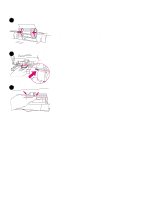HP 2500 Service Manual - Page 55
Cleaning the printer - series software
 |
View all HP 2500 manuals
Add to My Manuals
Save this manual to your list of manuals |
Page 55 highlights
Cleaning the printer Cleaning the engine During the printing process, paper, toner, and dust particles can accumulate inside the printer. Over time, this buildup can cause print-quality problems such as toner specks or smearing. Use a cleaning page to correct and prevent these types of problems. Figure 8. Note Toner specks and smearing To use a cleaning page The following procedure must be performed from the HP Color LaserJet 2500 Series Toolbox, which is supported for Windows 98, NT 4.0, Me, 2000, and XP. To clean the engine when the computer is running a different supported operating system, see the Readme on the software CD-ROM, or visit http://www.hp.com/support/clj2500. 1 Make sure the printer is turned on and in the Ready state. 2 Open the HP Color LaserJet 2500 Series Toolbox. 3 On the Troubleshooting tab, click Cleaning Page and click Print. A page with a pattern prints from the printer. 4 At the printer, remove any media from tray 1 (multipurpose tray). 5 Remove the page that printed and load it face-down into tray 1 (see figure 9). Figure 9. Note Loading the cleaning page in tray 1 6 At the computer, click Clean. For even better results, repeat this procedure several times. EN 3 Maintenance 53