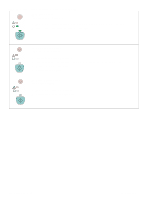HP 2500 Service Manual - Page 181
Accessory error secondary messages, 8x.yyyy EIO error, x1.zz Printer DIMM Slot 1 error
 |
View all HP 2500 manuals
Add to My Manuals
Save this manual to your list of manuals |
Page 181 highlights
Accessory error secondary messages If the printer has an Accessory error (the Attention light, Ready light, and Go light are blinking), press and hold (GO) and (CANCEL JOB) simultaneously to see the secondary error message. You can also view the embedded Web server, which provides a text message that corresponds to the error and its secondary light pattern. For more information about how to use and view the embedded Web server, see page 41. Table 25. Accessory error secondary messages Message Error and recommended action 8x.yyyy EIO error The Attention light is blinking. A problem exists with the print server card. Caution: You must turn off the printer before inserting or removing the print server card to avoid damaging the print server card. 1 Remove the print server card and reinstall it to make sure that it is correctly installed. 2 Make sure that you are using a supported print server card. See chapter 7 for ordering information. 3 To continue printing, remove the print server card from the EIO port and connect a parallel or USB cable. You must change the port or reinstall the software. 4 If the print server card still is not working, replace the print server. 53.x1.zz Printer (DIMM Slot 1) error The Go light is on. A problem exists with the DIMM in DIMM slot 1. Caution: You must turn off the printer before inserting or removing DIMMs to avoid damaging them. 1 Remove the DIMM and reinstall it to make sure that it is correctly installed. 2 Make sure that you are using a supported DIMM. See chapter 7 for ordering information. 3 Move the DIMM to a different DIMM slot. If the DIMM works in a different slot, then DIMM slot 1 is malfunctioning. Note: Many of the first printers of this model were shipped with an 8 MB flash DIMM in DIMM slot 1. If the printer has an 8 MB flash DIMM in DIMM slot 1, then replace the DIMM. The 8 MB flash DIMM will not work in any DIMM slot other than DIMM slot 1. 4 To continue printing, remove the DIMM from DIMM slot 1. 53.x2.zz Printer (DIMM Slot 2) error The Ready light is on. A problem exists with the DIMM in DIMM slot 2. Caution: You must turn off the printer before inserting or removing DIMMs to avoid damaging them. 1 Remove the DIMM and reinstall it to make sure that it is correctly installed. 2 Make sure that you are using a supported DIMM. See chapter 7 for ordering information. 3 Move the DIMM to a different DIMM slot. If the DIMM works in a different slot, then DIMM slot 2 is malfunctioning. 4 To continue printing, remove the DIMM from DIMM slot 2. EN 6 Troubleshooting 179