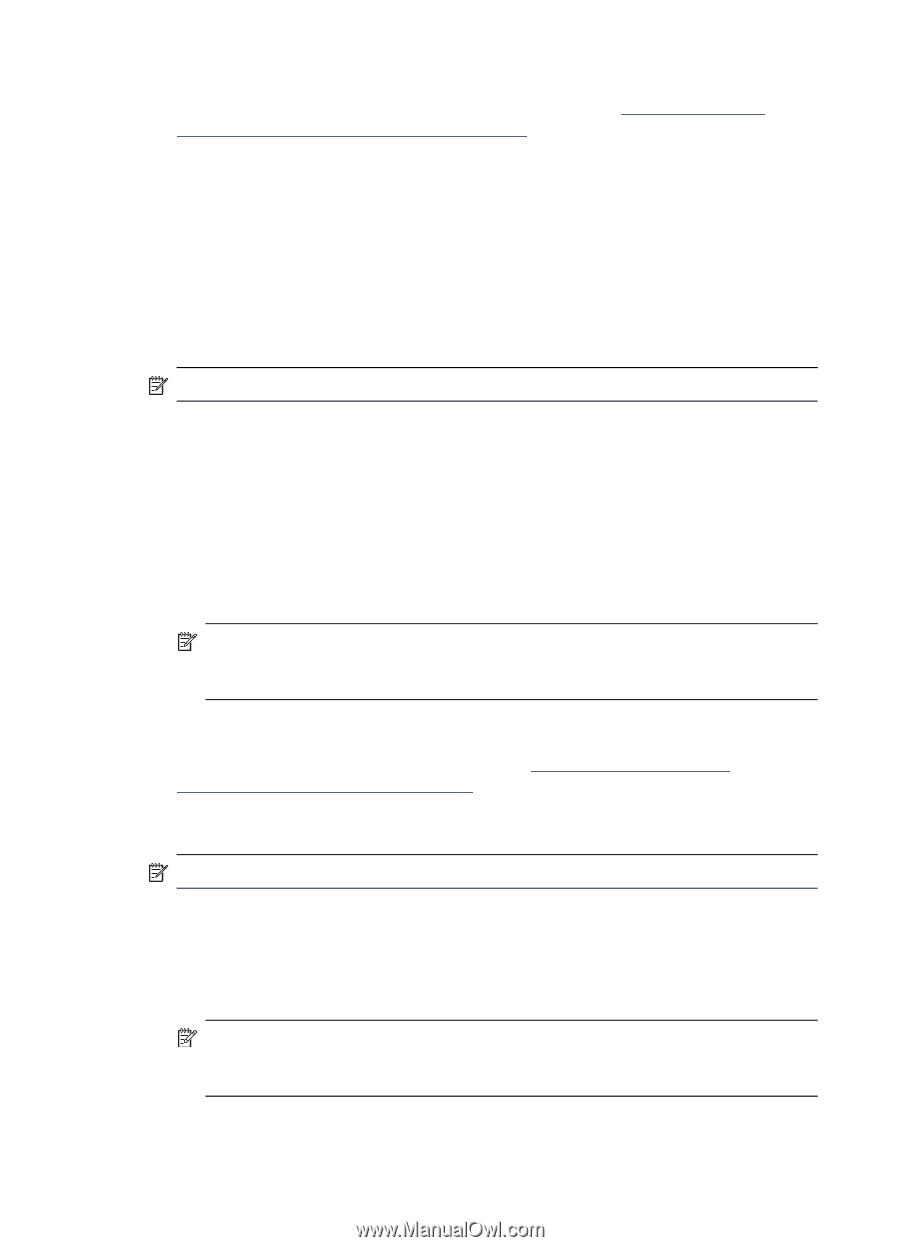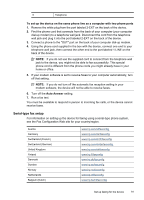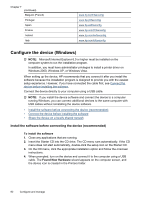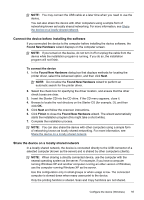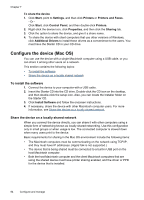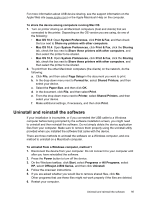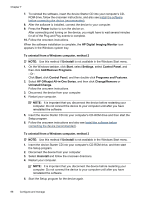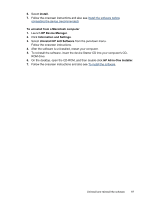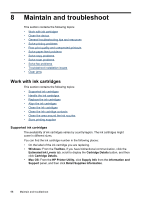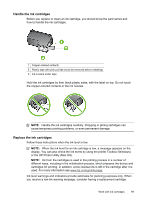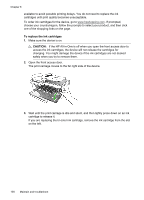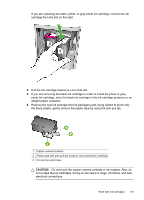HP J4550 User Guide - Page 100
HP Officejet All-in-One Series, HP Digital Imaging Monitor - officejet windows 7
 |
UPC - 883585774142
View all HP J4550 manuals
Add to My Manuals
Save this manual to your list of manuals |
Page 100 highlights
Chapter 7 7. To reinstall the software, insert the device Starter CD into your computer's CDROM drive, follow the onscreen instructions, and also see Install the software before connecting the device (recommended). 8. After the software is installed, connect the device to your computer. 9. Press the Power button to turn the device on. After connecting and turning on the device, you might have to wait several minutes for all of the Plug and Play events to complete. 10. Follow the onscreen instructions. When the software installation is complete, the HP Digital Imaging Monitor icon appears in the Windows system tray. To uninstall from a Windows computer, method 2 NOTE: Use this method if Uninstall is not available in the Windows Start menu. 1. On the Windows taskbar, click Start, select Settings, select Control Panel, and then click Add/Remove Programs. - Or Click Start, click Control Panel, and then double-click Programs and Features. 2. Select HP Officejet All-in-One Series, and then click Change/Remove or Uninstall/Change. Follow the onscreen instructions. 3. Disconnect the device from your computer. 4. Restart your computer. NOTE: It is important that you disconnect the device before restarting your computer. Do not connect the device to your computer until after you have reinstalled the software. 5. Insert the device Starter CD into your computer's CD-ROM drive and then start the Setup program. 6. Follow the onscreen instructions and also see Install the software before connecting the device (recommended). To uninstall from a Windows computer, method 3 NOTE: Use this method if Uninstall is not available in the Windows Start menu. 1. Insert the device Starter CD into your computer's CD-ROM drive, and then start the Setup program. 2. Disconnect the device from your computer. 3. Select Uninstall and follow the onscreen directions. 4. Restart your computer. NOTE: It is important that you disconnect the device before restarting your computer. Do not connect the device to your computer until after you have reinstalled the software. 5. Start the Setup program for the device again. 96 Configure and manage