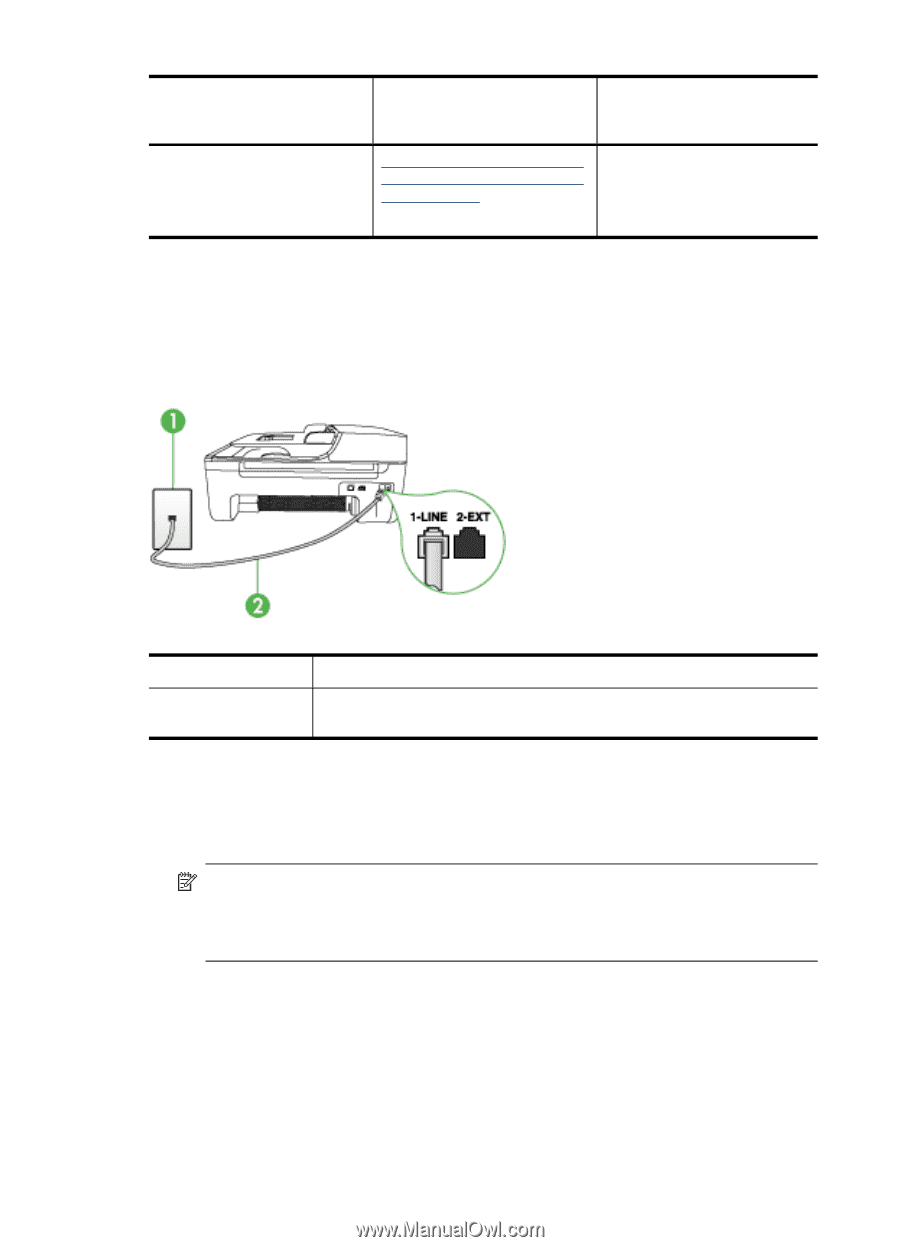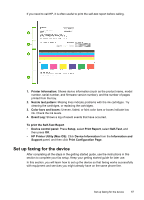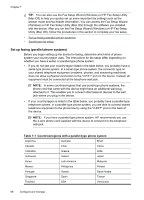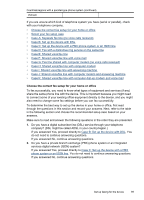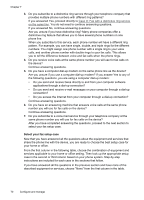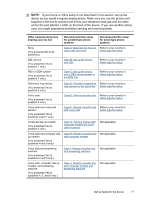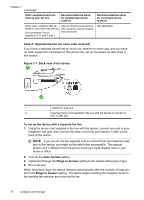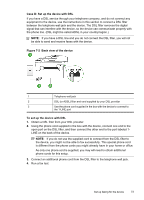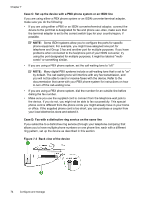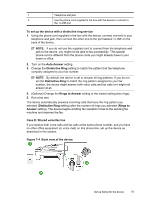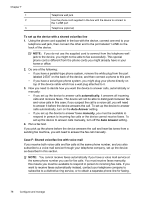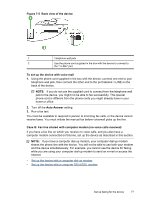HP J4550 User Guide - Page 76
Case A: Separate fax line (no voice calls received), Auto Answer
 |
UPC - 883585774142
View all HP J4550 manuals
Add to My Manuals
Save this manual to your list of manuals |
Page 76 highlights
Chapter 7 (continued) Other equipment/services sharing your fax line Recommended fax setup for parallel-type phone systems Recommended fax setup for serial-type phone systems Voice calls, computer dial-up modem, and voice mail service (You answered Yes to questions 4, 5, and 7 only.) Case K: Shared voice/fax line with computer dial-up modem and voice mail Not applicable. Case A: Separate fax line (no voice calls received) If you have a separate phone line on which you receive no voice calls, and you have no other equipment connected on this phone line, set up the device as described in this section. Figure 7-1 Back view of the device 1 Telephone wall jack 2 Use the phone cord supplied in the box with the device to connect to the 1-LINE port To set up the device with a separate fax line 1. Using the phone cord supplied in the box with the device, connect one end to your telephone wall jack, then connect the other end to the port labeled 1-LINE on the back of the device. NOTE: If you do not use the supplied cord to connect from the telephone wall jack to the device, you might not be able to fax successfully. This special phone cord is different from the phone cords you might already have in your home or office. 2. Turn on the Auto Answer setting. 3. (Optional) Change the Rings to Answer setting to the lowest setting (two rings). 4. Run a fax test. When the phone rings, the device answers automatically after the number of rings you set in the Rings to Answer setting. The device begins emitting fax reception tones to the sending fax machine and receives the fax. 72 Configure and manage