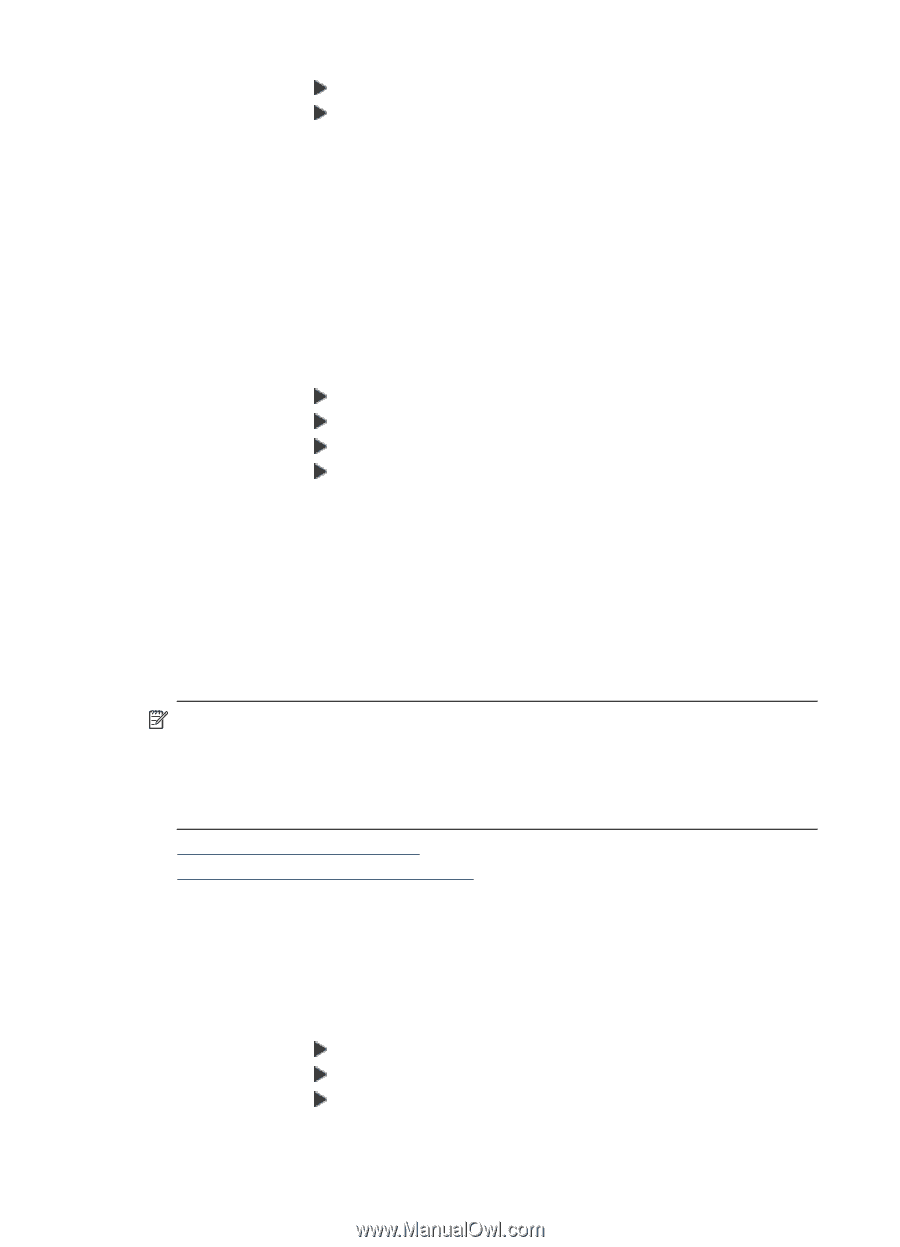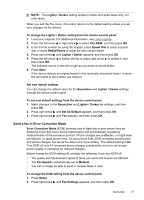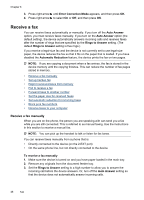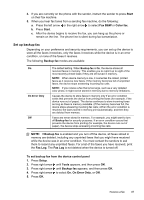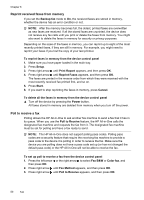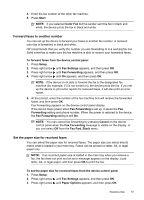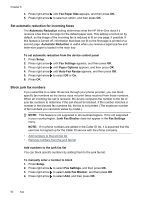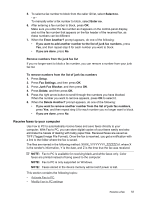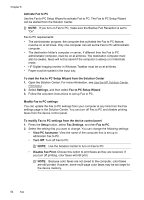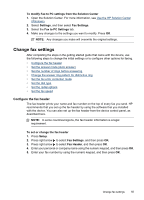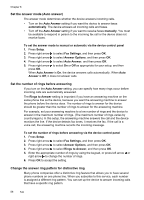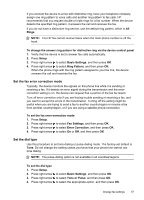HP J4550 User Guide - Page 56
Set automatic reduction for incoming faxes, Block junk fax numbers, Add numbers to the junk fax list - user manual
 |
UPC - 883585774142
View all HP J4550 manuals
Add to My Manuals
Save this manual to your list of manuals |
Page 56 highlights
Chapter 6 4. Press right arrow until Fax Paper Size appears, and then press OK. 5. Press right arrow to select an option, and then press OK. Set automatic reduction for incoming faxes The Automatic Reduction setting determines what the HP All-in-One does if it receives a fax that is too large for the default paper size. This setting is turned on by default, so the image of the incoming fax is reduced to fit on one page, if possible. If this feature is turned off, information that does not fit on the first page is printed on a second page. Automatic Reduction is useful when you receive a legal-size fax and letter-size paper is loaded in the main tray. To set automatic reduction from the device control panel 1. Press Setup. 2. Press right arrow until Fax Settings appears, and then press OK. 3. Press right arrow until Paper Options appears, and then press OK. 4. Press right arrow until Auto Fax Resize appears, and then press OK. 5. Press right arrow to select Off or On. 6. Press OK. Block junk fax numbers If you subscribe to a caller ID service through your phone provider, you can block specific fax numbers so the device does not print faxes received from those numbers. When an incoming fax call is received, the device compares the number to the list of junk fax numbers to determine if the call should be blocked. If the number matches a number in the blocked fax numbers list, the fax is not printed. (The maximum number of fax numbers you can block varies by model.) NOTE: This feature is not supported in all countries/regions. If it is not supported in your country/region, Junk Fax Blocker does not appear in the Fax Settings menu. NOTE: If no phone numbers are added in the Caller ID list, it is assumed that the user has not signed up for the Caller ID service with the phone company. • Add numbers to the junk fax list • Remove numbers from the junk fax list Add numbers to the junk fax list You can block specific numbers by adding them to the junk fax list. To manually enter a number to block 1. Press Setup. 2. Press right arrow to select Fax Settings, and then press OK. 3. Press right arrow to select Junk Fax Blocker, and then press OK. 4. Press right arrow to select Add, and then press OK. 52 Fax