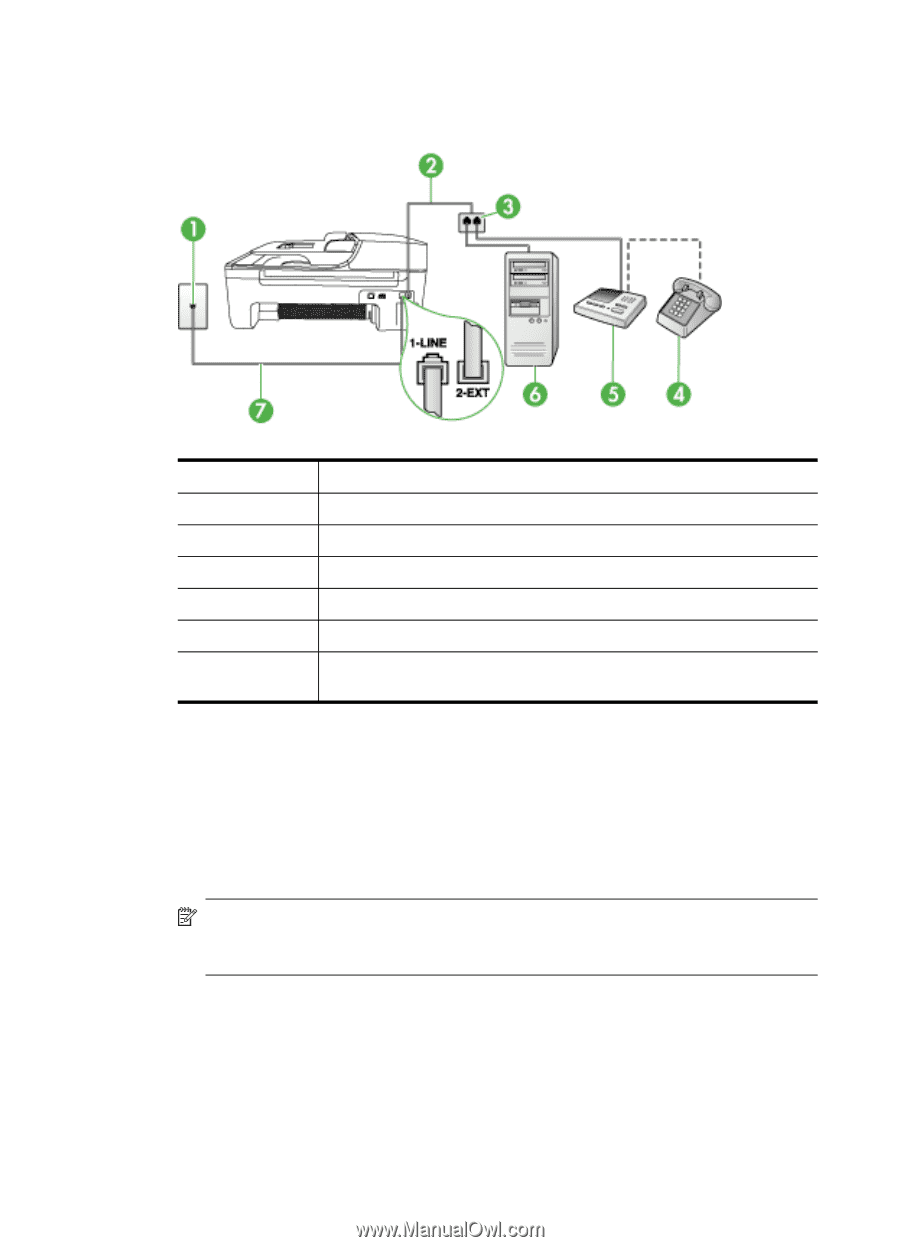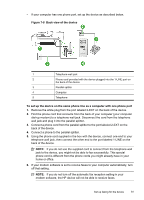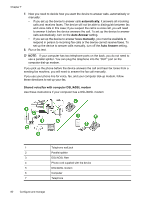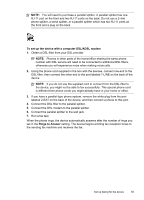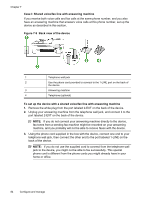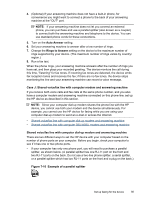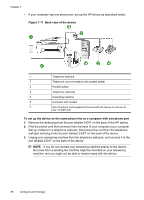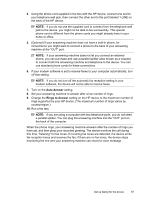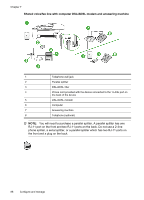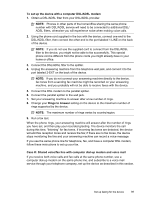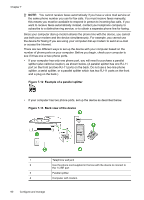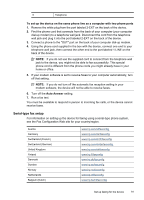HP J4550 User Guide - Page 90
Back view of the device
 |
UPC - 883585774142
View all HP J4550 manuals
Add to My Manuals
Save this manual to your list of manuals |
Page 90 highlights
Chapter 7 • If your computer has one phone port, set up the HP device as described below. Figure 7-11 Back view of the device 1 Telephone wall jack 2 Telephone cord connected to the parallel splitter 3 Parallel splitter 4 Telephone (optional) 5 Answering machine 6 Computer with modem 7 Use the phone cord supplied in the box with the device to connect to the "1-LINE" port To set up the device on the same phone line as a computer with one phone port 1. Remove the white plug from the port labeled 2-EXT on the back of the HP device. 2. Find the phone cord that connects from the back of your computer (your computer dial-up modem) to a telephone wall jack. Disconnect the cord from the telephone wall jack and plug it into the port labeled 2-EXT on the back of the device. 3. Unplug your answering machine from the telephone wall jack, and connect it to the port labeled 2-EXT on the back of the device. NOTE: If you do not connect your answering machine directly to the device, fax tones from a sending fax machine might be recorded on your answering machine, and you might not be able to receive faxes with the device. 86 Configure and manage