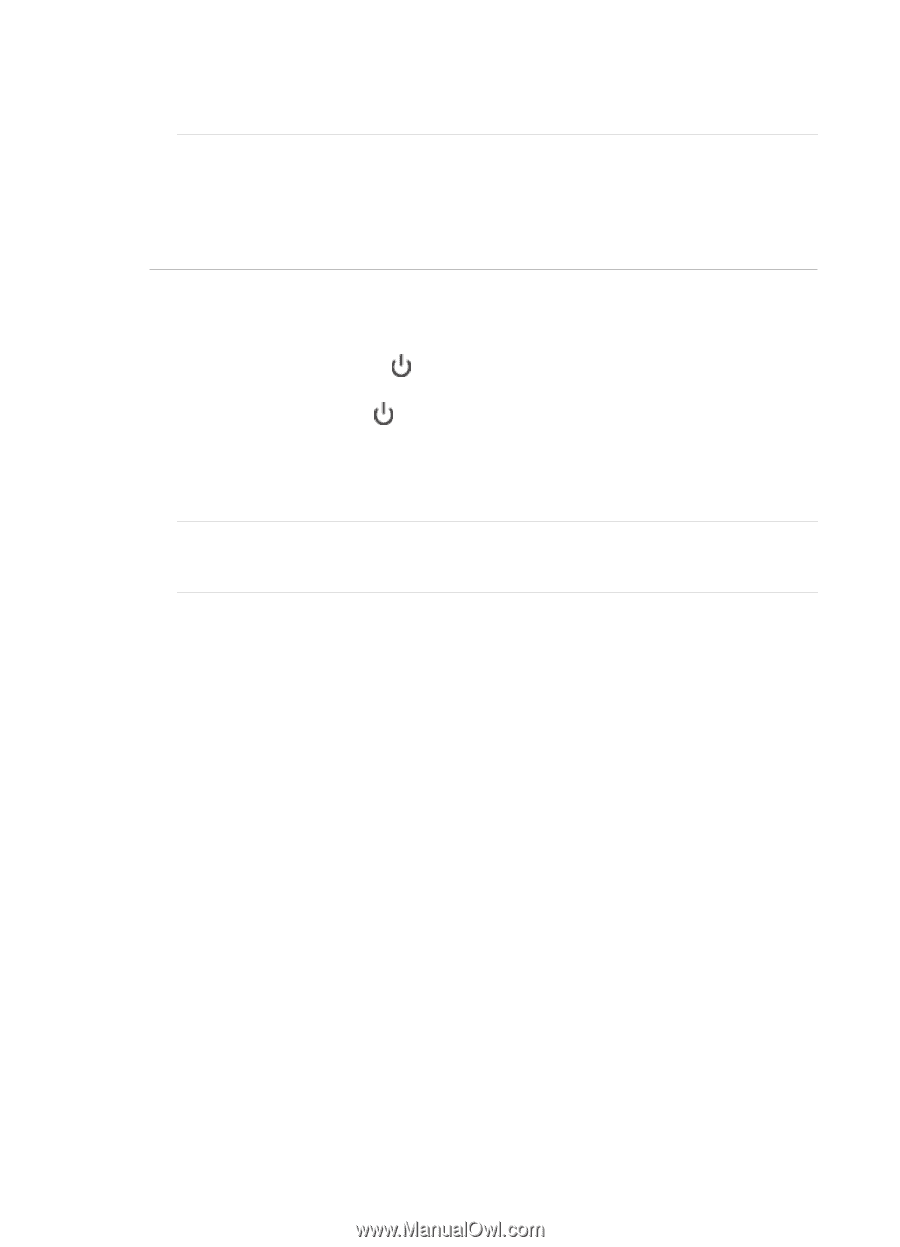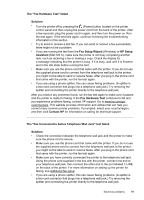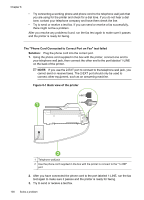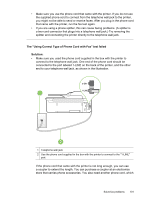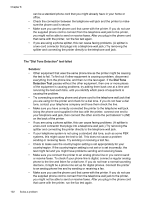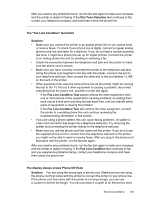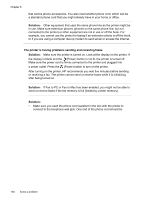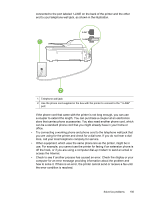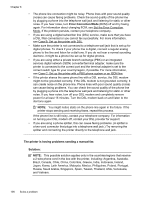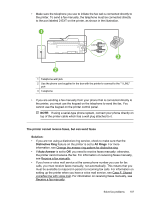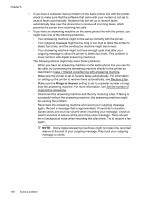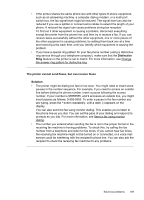HP Officejet 4620 User Guide - Page 108
Solution, The printer is having problems sending and receiving faxes
 |
View all HP Officejet 4620 manuals
Add to My Manuals
Save this manual to your list of manuals |
Page 108 highlights
Chapter 8 that carries phone accessories. You also need another phone cord, which can be a standard phone cord that you might already have in your home or office. Solution: Other equipment that uses the same phone line as the printer might be in use. Make sure extension phones (phones on the same phone line, but not connected to the printer) or other equipment are not in use or off the hook. For example, you cannot use the printer for faxing if an extension phone is off the hook, or if you are using a computer dial-up modem to send email or access the Internet. The printer is having problems sending and receiving faxes Solution: Make sure the printer is turned on. Look at the display on the printer. If the display is blank and the (Power) button is not lit, the printer is turned off. Make sure the power cord is firmly connected to the printer and plugged into a power outlet. Press the (Power) button to turn on the printer. After turning on the printer, HP recommends you wait five minutes before sending or receiving a fax. The printer cannot send or receive faxes while it is initializing after being turned on. Solution: If Fax to PC or Fax to Mac has been enabled, you might not be able to send or receive faxes if the fax memory is full (limited by printer memory). Solution: • Make sure you used the phone cord supplied in the box with the printer to connect to the telephone wall jack. One end of the phone cord should be 104 Solve a problem