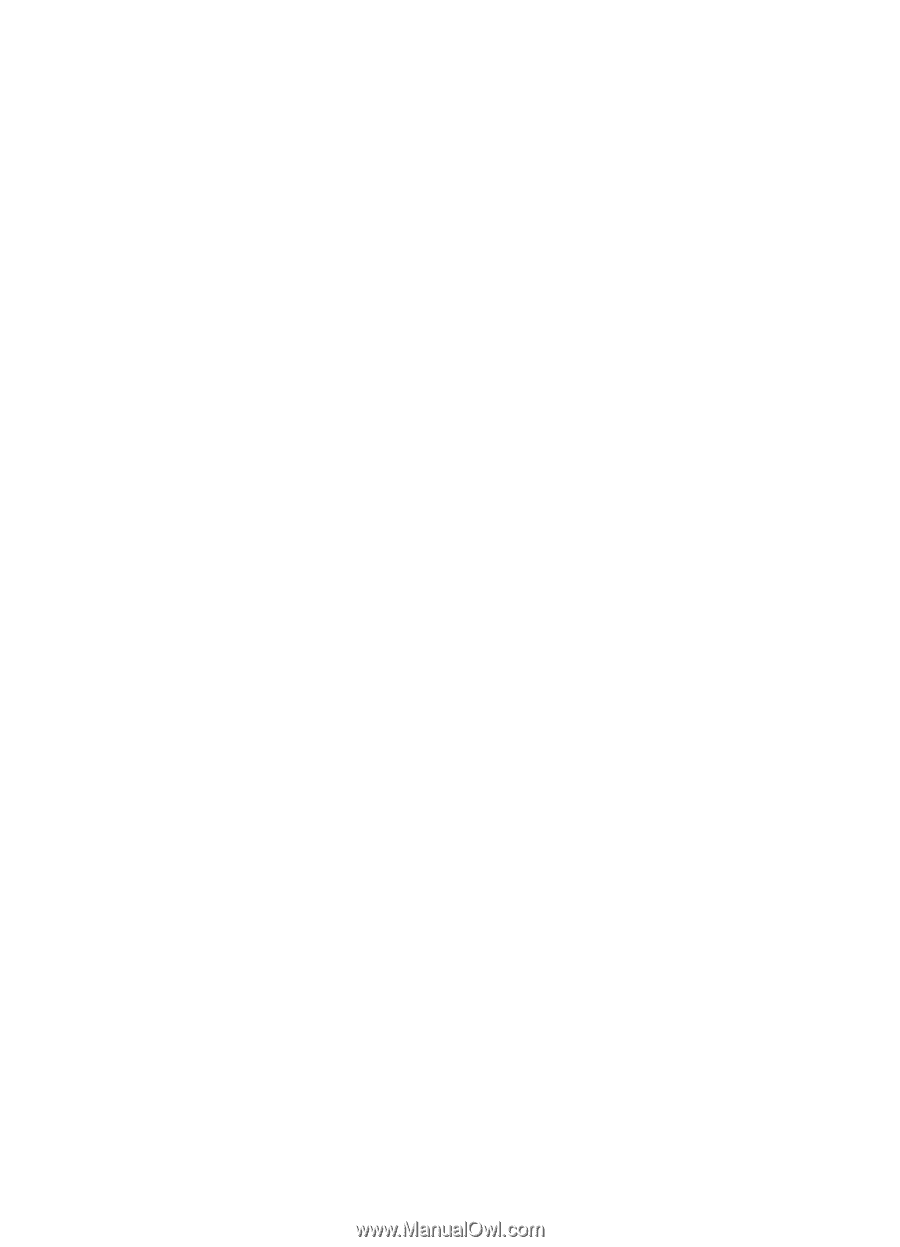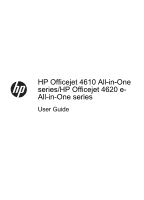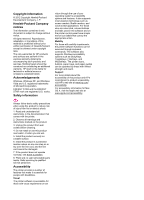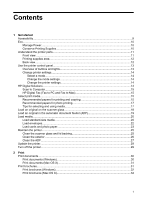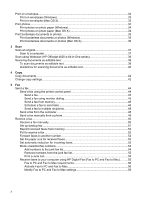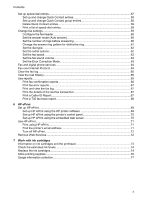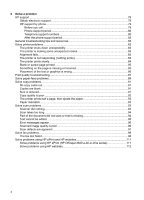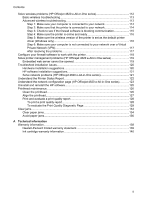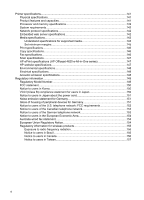Print on envelopes
....................................................................................................................
32
Print on envelopes (Windows)
............................................................................................
33
Print on envelopes (Mac OS X)
..........................................................................................
33
Print photos
..............................................................................................................................
34
Print photos on photo paper (Windows)
.............................................................................
34
Print photos on photo paper (Mac OS X)
...........................................................................
34
Print borderless documents or photos
.....................................................................................
35
Print borderless documents or photos (Windows)
..............................................................
35
Print borderless documents or photos (Mac OS X)
............................................................
36
3
Scan
Scan an original
........................................................................................................................
37
Scan to a computer
............................................................................................................
37
Scan using Webscan (HP Officejet 4620 e-All-in-One series)
.................................................
38
Scanning documents as editable text
.......................................................................................
39
To scan documents as editable text
...................................................................................
39
Guidelines for scanning documents as editable text
..........................................................
40
4
Copy
Copy documents
.......................................................................................................................
42
Change copy settings
...............................................................................................................
42
5
Fax
Send a fax
................................................................................................................................
44
Send a fax using the printer control panel
..........................................................................
44
Send a fax
.....................................................................................................................
45
Send a fax using monitor dialing
..................................................................................
45
Send a fax from memory
..............................................................................................
46
Schedule a fax to send later
.........................................................................................
46
Send a fax to multiple recipients
...................................................................................
48
Send a fax from the computer
............................................................................................
48
Send a fax manually from a phone
.....................................................................................
49
Receive a fax
............................................................................................................................
50
Receive a fax manually
......................................................................................................
50
Set up backup fax
...............................................................................................................
51
Reprint received faxes from memory
..................................................................................
52
Poll to receive a fax
............................................................................................................
52
Forward faxes to another number
......................................................................................
52
Set the paper size for received faxes
.................................................................................
53
Set automatic reduction for incoming faxes
........................................................................
53
Block unwanted fax numbers
.............................................................................................
54
Add numbers to the junk fax list
...................................................................................
54
Remove numbers from the junk fax list
........................................................................
55
Print a Junk List
............................................................................................................
55
Receive faxes to your computer using HP Digital Fax (Fax to PC and Fax to Mac)
..........
55
Fax to PC and Fax to Mac requirements
......................................................................
56
Activate Fax to PC and Fax to Mac
..............................................................................
56
Modify Fax to PC and Fax to Mac settings
...................................................................
56
2