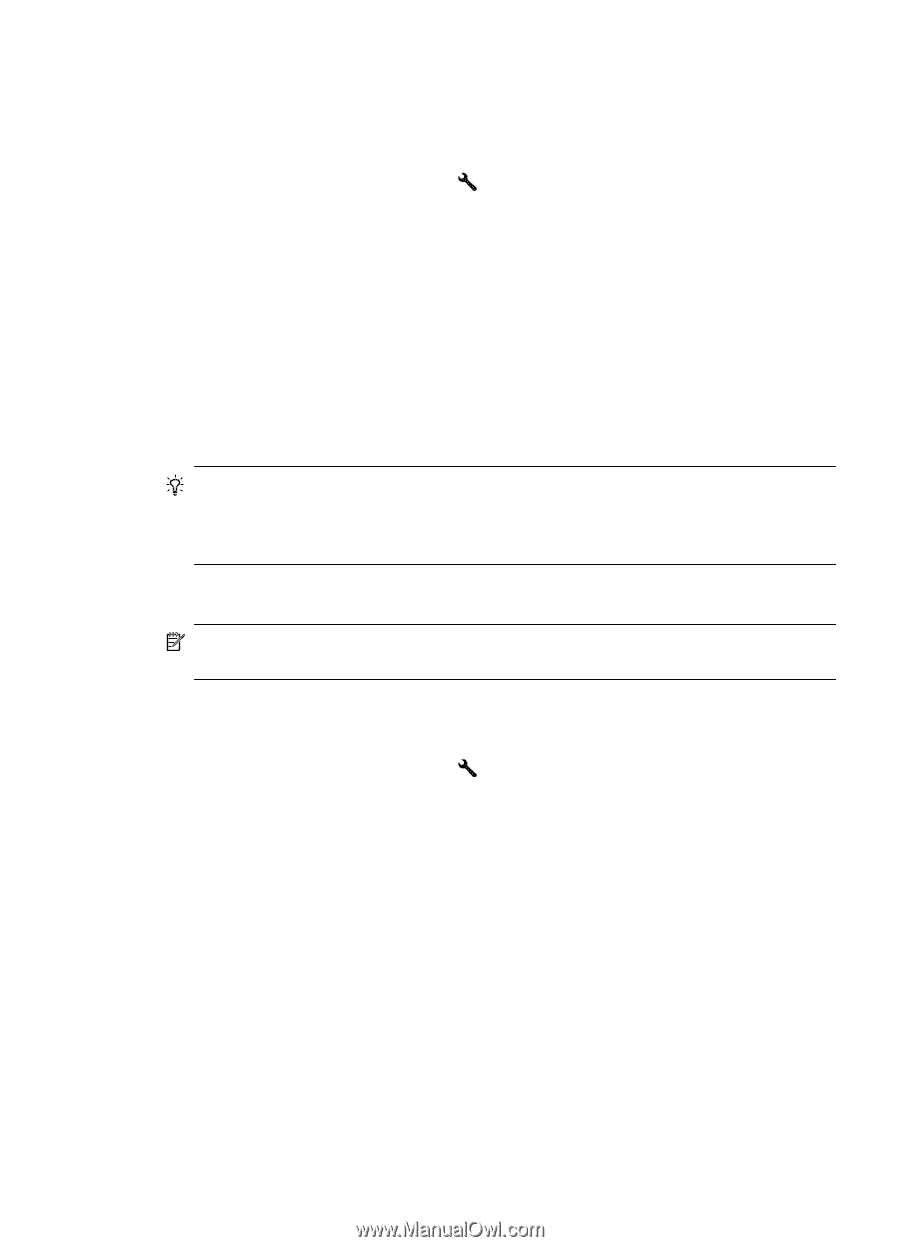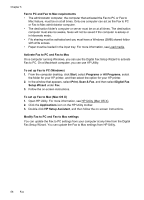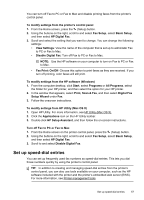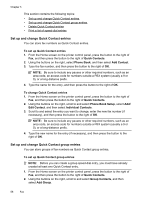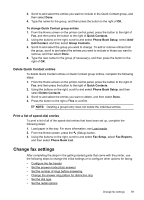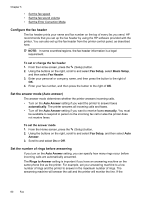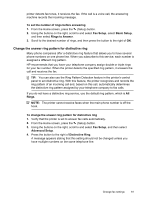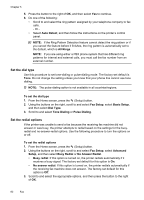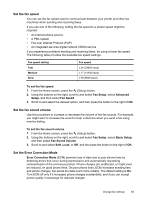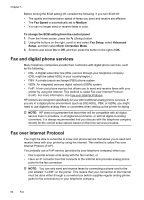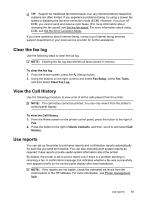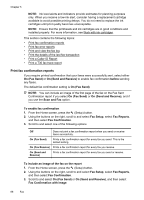HP Officejet 4620 User Guide - Page 65
Change the answer ring pattern for distinctive ring, Rings to Answer
 |
View all HP Officejet 4620 manuals
Add to My Manuals
Save this manual to your list of manuals |
Page 65 highlights
printer detects fax tones, it receives the fax. If the call is a voice call, the answering machine records the incoming message. To set the number of rings before answering 1. From the Home screen, press the (Setup) button. 2. Using the buttons on the right, scroll to and select Fax Setup, select Basic Setup, and then select Rings to Answer. 3. Scroll to the desired number of rings, and then press the button to the right of OK. Change the answer ring pattern for distinctive ring Many phone companies offer a distinctive ring feature that allows you to have several phone numbers on one phone line. When you subscribe to this service, each number is assigned a different ring pattern. HP recommends that you have your telephone company assign double or triple rings for your fax number. When the printer detects the specified ring pattern, it answers the call and receives the fax. TIP: You can also use the Ring Pattern Detection feature in the printer's control panel to set distinctive ring. With this feature, the printer recognizes and records the ring pattern of an incoming call and, based on this call, automatically determines the distinctive ring pattern assigned by your telephone company to fax calls. If you do not have a distinctive ring service, use the default ring pattern, which is All Rings. NOTE: The printer cannot receive faxes when the main phone number is off the hook. To change the answer ring pattern for distinctive ring 1. Verify that the printer is set to answer fax calls automatically. 2. From the Home screen, press the (Setup) button. 3. Using the buttons on the right, scroll to and select Fax Setup, and then select Advanced Setup. 4. Press the button to the right of Distinctive Ring. A message appears stating that this setting should not be changed unless you have multiple numbers on the same telephone line. Change fax settings 61