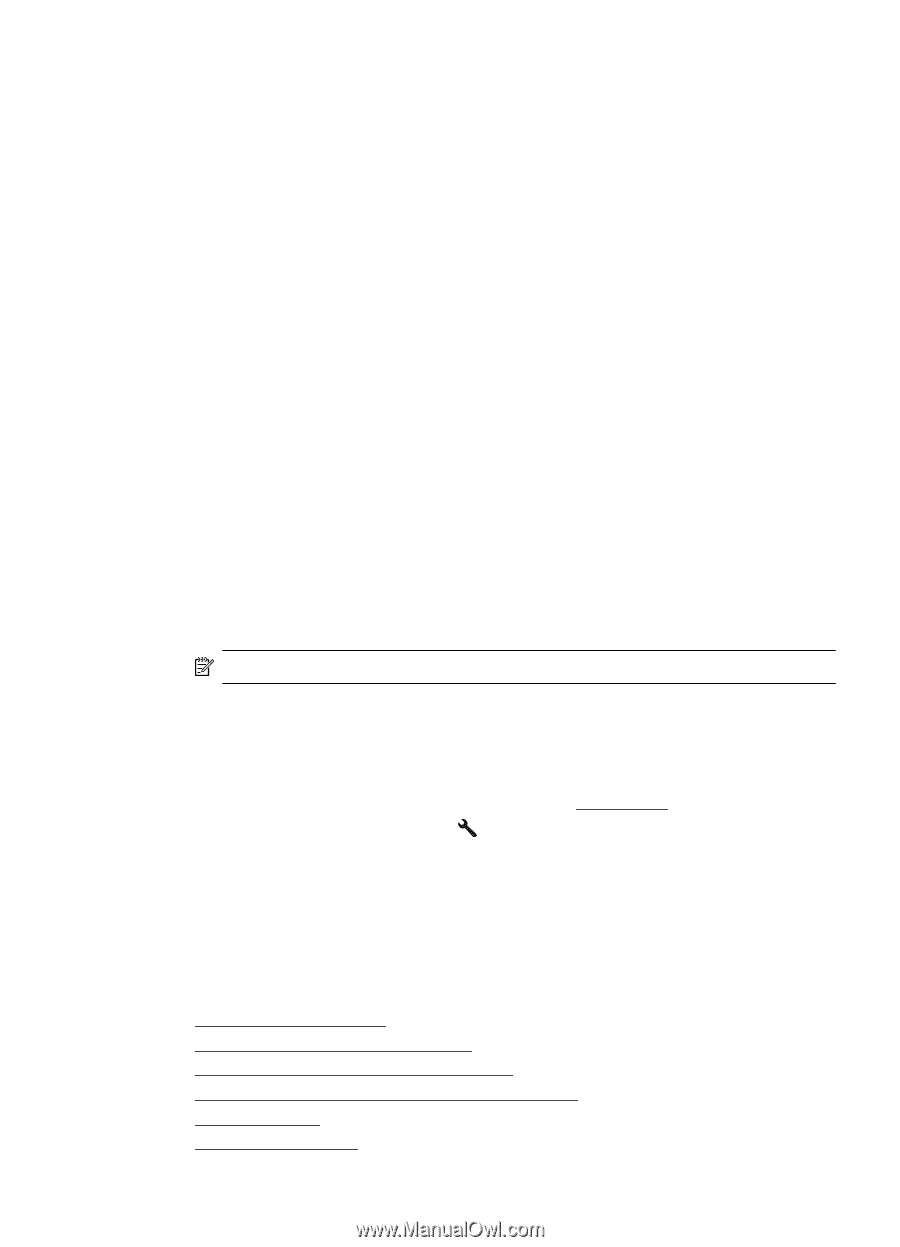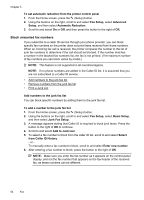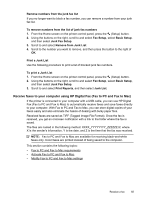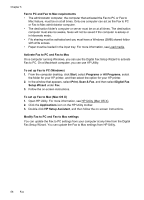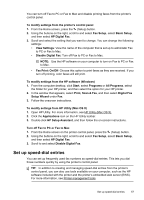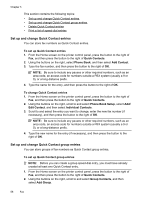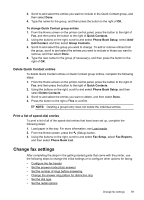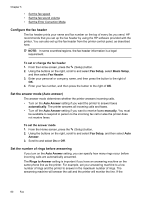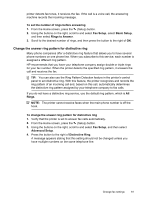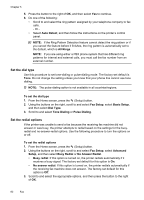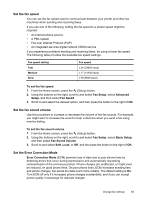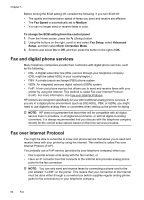HP Officejet 4620 User Guide - Page 63
Delete Quick Contact entries, Print a list of speed-dial entries, Change fax settings
 |
View all HP Officejet 4620 manuals
Add to My Manuals
Save this manual to your list of manuals |
Page 63 highlights
3. Scroll to and select the entries you want to include in the Quick Contact group, and then select Done. 4. Type the name for the group, and then press the button to the right of OK. To change Quick Contact group entries 1. From the Home screen on the printer control panel, press the button to the right of Fax, and then press the button to the right of Quick Contacts. 2. Using the buttons on the right, scroll to and select Phone Book Setup, select Add/ Edit Contact, and then select Group Contacts. 3. Scroll to and select the group you want to change. To add or remove entries from the group, scroll to and select the entries you want to include or those you want to remove, and then select Done. 4. Type the new name for the group (if necessary), and then press the button to the right of OK. Delete Quick Contact entries To delete Quick Contact entries or Quick Contact group entries, complete the following steps: 1. From the Home screen on the printer control panel, press the button to the right of Fax, and then press the button to the right of Quick Contacts. 2. Using the buttons on the right, scroll to and select Phone Book Setup, and then select Delete Contacts. 3. Scroll to and select the entries you want to delete, and then select Done. 4. Press the button to the right of Yes to confirm. NOTE: Deleting a groupl entry does not delete the individual entries. Print a list of speed-dial entries To print a list of all of the speed-dial entries that have been set up, complete the following steps: 1. Load paper in the tray. For more information, see Load media. 2. From the Home screen, press the (Setup) button. 3. Using the buttons on the right, scroll to and select Fax Setup, select Fax Reports, and then select Phone Book List. Change fax settings After completing the steps in the getting started guide that came with the printer, use the following steps to change the initial settings or to configure other options for faxing. • Configure the fax header • Set the answer mode (Auto answer) • Set the number of rings before answering • Change the answer ring pattern for distinctive ring • Set the dial type • Set the redial options Change fax settings 59