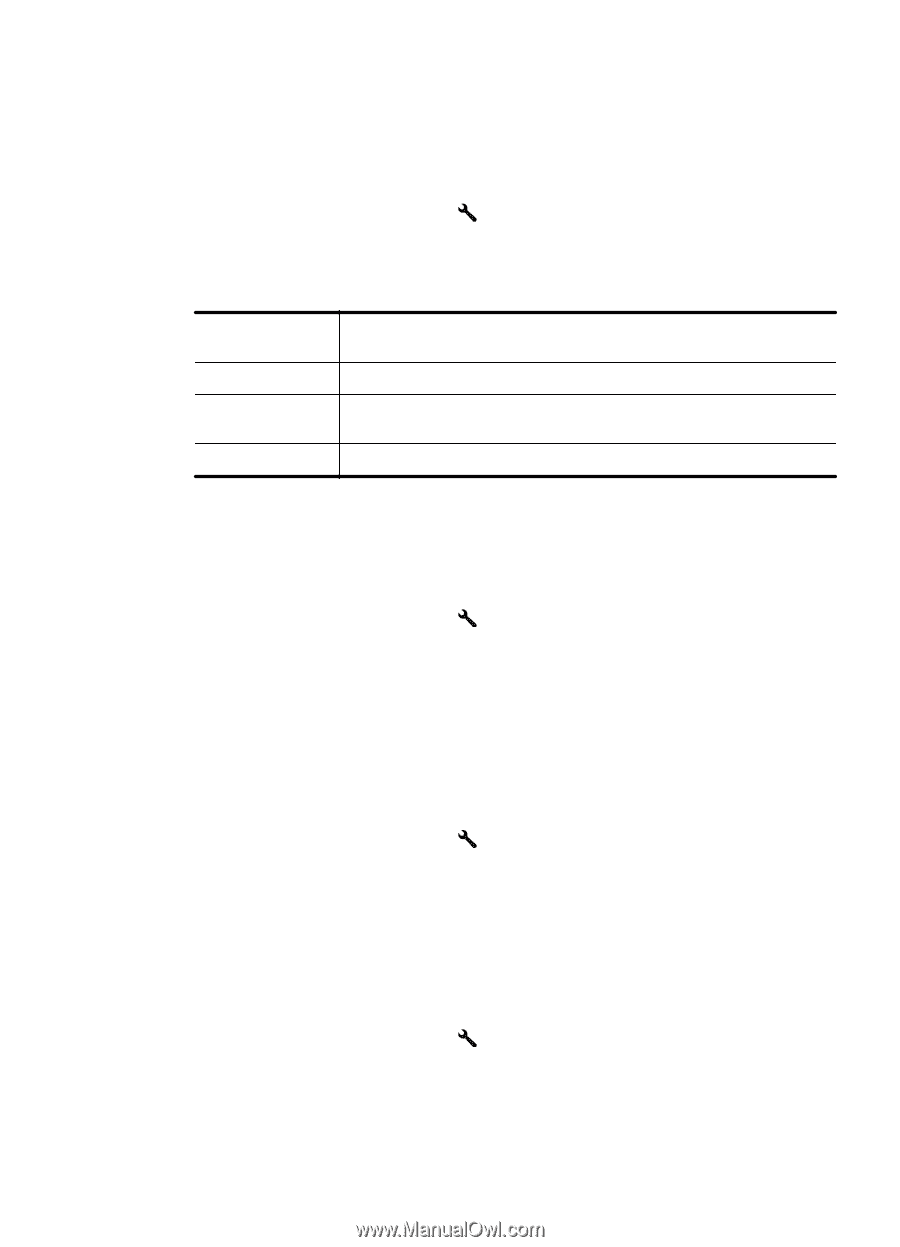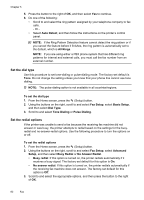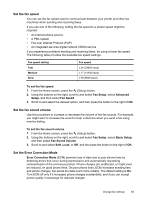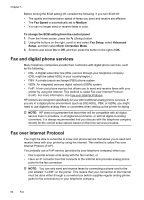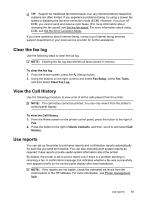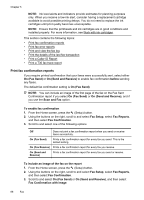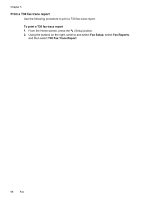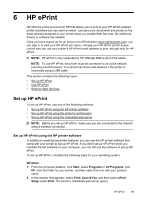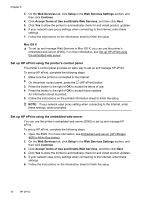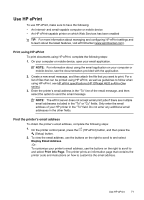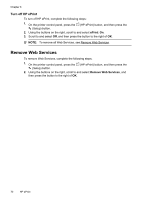HP Officejet 4620 User Guide - Page 71
Print fax error reports, Print and view the fax log, Print the details of the last fax transaction
 |
View all HP Officejet 4620 manuals
Add to My Manuals
Save this manual to your list of manuals |
Page 71 highlights
Print fax error reports You can configure the printer so that it automatically prints a report when there is an error during transmission or reception. To set the printer to print fax error reports automatically 1. From the Home screen, press the (Setup) button. 2. Using the buttons on the right, scroll to and select Fax Setup, select Fax Reports, and then select Fax Error Report. 3. Scroll to and select one of the following. On (Send and Receive) Prints whenever a fax error occurs. Off Does not print any fax error reports. On (Fax Send) Prints whenever a transmission error occurs. This is the default setting. On (Fax Receive) Prints whenever a receiving error occurs. Print and view the fax log You can print a log of faxes that have been received and sent by the printer. To print the fax log from the printer control panel 1. From the Home screen, press the (Setup) button. 2. Using the buttons on the right, scroll to and select Fax Setup, select Fax Reports, and then select Fax Log. Print the details of the last fax transaction The Last Fax Transaction report prints the details of the last fax transaction to occur. Details include the fax number, number of pages, and the fax status. To print the Last Fax Transaction report 1. From the Home screen, press the (Setup) button. 2. Using the buttons on the right, scroll to and select Fax Setup, select Fax Reports, and then select Last Transaction. Print a Caller ID Report Use the following procedure to print a list of Caller ID fax numbers. To print a Caller ID History Report 1. From the Home screen, press the (Setup) button. 2. Using the buttons on the right, scroll to and select Fax Setup, select Fax Reports, and then select Caller ID Report. Use reports 67