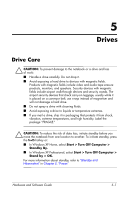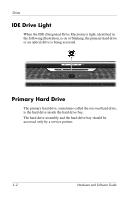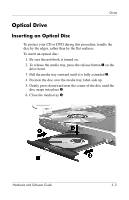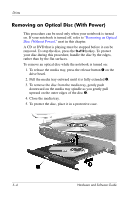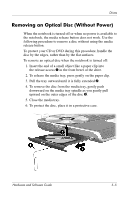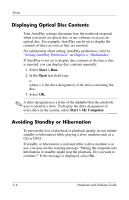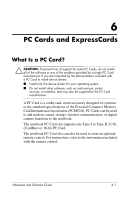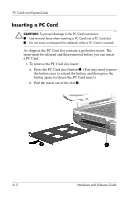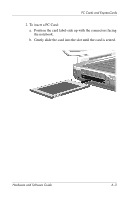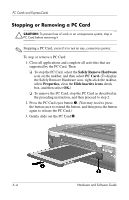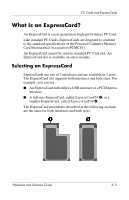HP Pavilion zv6000 Hardware and Software Guide - Page 105
Displaying Optical Disc Contents, Avoiding Standby or Hibernation, Start > Run.
 |
View all HP Pavilion zv6000 manuals
Add to My Manuals
Save this manual to your list of manuals |
Page 105 highlights
Drives Displaying Optical Disc Contents Your AutoPlay settings determine how the notebook responds when you insert an optical disc or use software to access an optical disc. For example, AutoPlay can be set to display the contents of discs as soon as they are inserted. For information about setting AutoPlay preferences, refer to "Setting AutoPlay Preferences" in Chapter 4, "Multimedia." If AutoPlay is not set to display disc contents at the time a disc is inserted, you can display disc contents manually: 1. Select Start > Run. 2. In the Open text field, type x: where x is the drive designation of the drive containing the disc. 3. Select OK. ✎ A drive designation is a letter of the alphabet that the notebook uses to identify a drive. To display the drive designation of every drive in the system, select Start > My Computer. Avoiding Standby or Hibernation To prevent the loss of playback or playback quality, do not initiate standby or hibernation while playing a drive medium such as a CD or DVD. If standby or hibernation is initiated while a drive medium is in use, you may see the warning message "Putting the computer into hibernation or standby might stop the playback. Do you want to continue?" If the message is displayed, select No. 5-6 Hardware and Software Guide