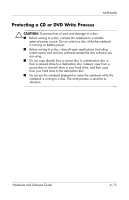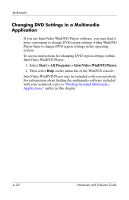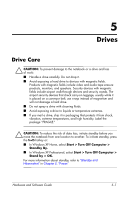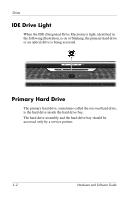HP Pavilion zv6000 Hardware and Software Guide - Page 96
Protecting Playback, Setting AutoPlay Preferences
 |
View all HP Pavilion zv6000 manuals
Add to My Manuals
Save this manual to your list of manuals |
Page 96 highlights
Multimedia Protecting Playback To prevent the loss of playback or playback quality: ■ For optimal playback quality, save your work and close all open applications before playing a CD or a DVD. ■ Dock or undock the notebook from an optional docking device before or after playing a disc, not while playing a disc. Do not initiate standby or hibernation while playing a disc. If standby or hibernation is initiated while a disc is in use, you may see the warning message "Putting the computer into hibernation or standby might stop the playback. Do you want to continue?" If this message is displayed, select No. Setting AutoPlay Preferences AutoPlay is the operating system feature that determines how the notebook responds when you access files on a removable storage device such as an optical disc. AutoPlay default settings vary by notebook model and configuration. For example, the first time you insert a disc into an optical drive and close the tray, the disc may begin playing or the AutoPlay pop-up window may be displayed. If the AutoPlay pop-up window is displayed, select your preferences as instructed on the screen. The default AutoPlay settings can be changed. For example, you can set the notebook to display a slide show of the pictures on a CD containing digital photographs, begin playing the first track of a CD containing music, or display the names of the folders and files on a CD containing data files. You can also set the notebook to prompt you for a preference each time you insert a disc or to do nothing when you insert a disc. At many AutoPlay settings, there may be a pause of several seconds while AutoPlay opens both the disc and the associated disc player application. Hardware and Software Guide 4-17