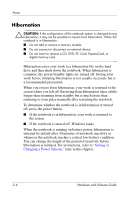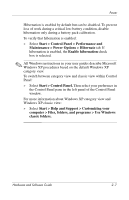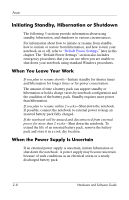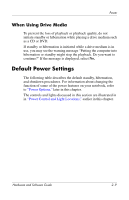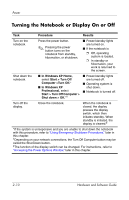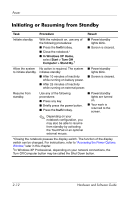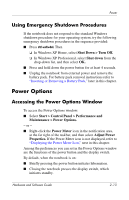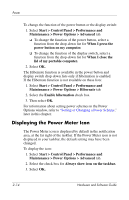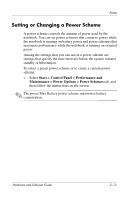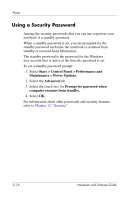HP Pavilion zv6000 Hardware and Software Guide - Page 40
Initiating or Restoring from Hibernation - network controller
 |
View all HP Pavilion zv6000 manuals
Add to My Manuals
Save this manual to your list of manuals |
Page 40 highlights
Power Initiating or Restoring from Hibernation Hibernation cannot be initiated unless it is enabled. Hibernation is enabled by default. To verify that hibernation remains enabled: » Select Start > Control Panel > Performance and Maintenance > Power Options > Hibernate tab. If hibernation is enabled, the Enable hibernation check box is selected. Task Procedure Result Initiate hibernation. With the notebook on, use either of the following procedures: ■ Briefly press the power button. ■ Select Start >Turn Off Computer. Then hold down shift as you select Stand By.* ■ Power/standby lights are turned off. ■ Screen is cleared. Allow the system to initiate hibernation. No action is required. If the notebook is running on battery power and hibernation is enabled, the system initiates hibernation ■ After 30 minutes of notebook inactivity. ■ Whenever the battery pack reaches a critical low-battery condition. ■ Power/standby lights are turned off. ■ Screen is cleared. Restore from hibernation. Press the power button. ✎ If the system initiated hibernation because of a critical low-battery condition, connect external power or insert a charged battery pack before you press the power button. (The system may not respond if the drained battery pack is the only power source.) ■ Power/standbyligh ts are turned on. ■ Your work is returned to the screen. *In Windows XP Professional, depending on your network connections, the Turn Off Computer button may be called the Shut Down button. Hardware and Software Guide 2-11