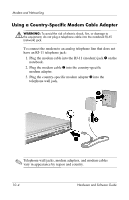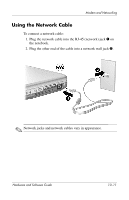HP Pavilion zv6000 Hardware and Software Guide - Page 136
Start > Control Panel > Printers and Other
 |
View all HP Pavilion zv6000 manuals
Add to My Manuals
Save this manual to your list of manuals |
Page 136 highlights
Modem and Networking ■ Check the telephone number you are dialing and the response of the remote modem. Dial the telephone number on the telephone, make sure there is a response from the remote modem, and then hang up. ■ Set the modem to ignore dial tones. If the modem receives a dial tone it does not recognize, it will not dial and will display a No Dial Tone error message. To set the modem to ignore all dial tones before dialing: 1. Select Start > Control Panel > Printers and Other Hardware > Phone and Modem Options. 2. Select the Modems tab. 3. Select your modem. 4. Select Properties. 5. Select the Modem tab. 6. Clear the check box for Wait for Dial Tone Before Dialing. 7. Select OK > OK. If you continue to receive the No Dial Tone error message after clearing the Wait for Dial Tone Before Dialing check box: 1. Select Start > Control Panel > Printers and Other Hardware > Phone and Modem Options. 2. Select the Dialing Rules tab. 3. Select your current modem location setting. 4. Select Edit. 5. Select your current location from the Country/region drop-down list. (If you select a country or region that is not supported by the modem, the Country/region selection for USA or UK is displayed by default.) 6. Select Apply, and then select OK. 10-8 Hardware and Software Guide