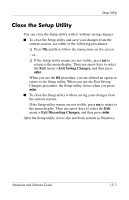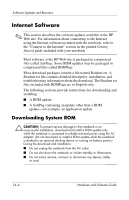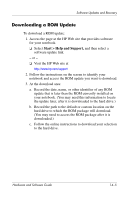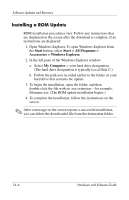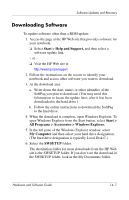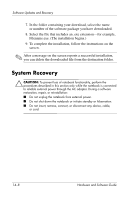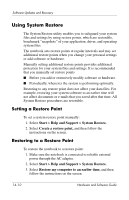HP Pavilion zv6000 Hardware and Software Guide - Page 187
Downloading a ROM Update, Start > Help and Support
 |
View all HP Pavilion zv6000 manuals
Add to My Manuals
Save this manual to your list of manuals |
Page 187 highlights
Software Updates and Recovery Downloading a ROM Update To download a ROM update: 1. Access the page at the HP Web site that provides software for your notebook. ❏ Select Start > Help and Support, and then select a software update link. - or - ❏ Visit the HP Web site at http://www.hp.com/support 2. Follow the instructions on the screen to identify your notebook and access the ROM update you want to download. 3. At the download area: a. Record the date, name, or other identifier of any ROM update that is later than the ROM currently installed on your notebook. (You may need this information to locate the update later, after it is downloaded to the hard drive.) b. Record the path to the default or custom location on the hard drive to which the ROM package will download. (You may need to access the ROM package after it is downloaded.) c. Follow the online instructions to download your selection to the hard drive. Hardware and Software Guide 14-5