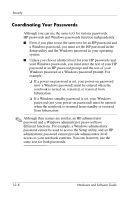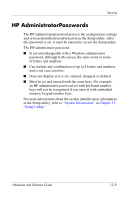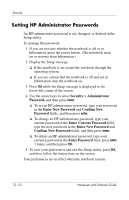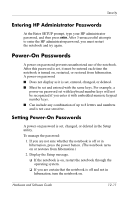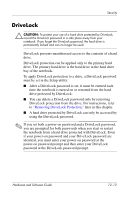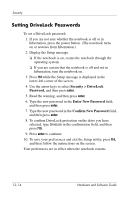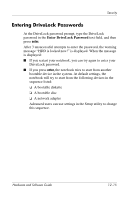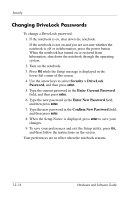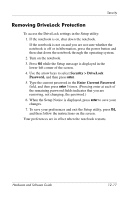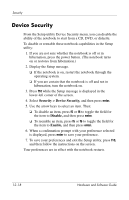HP Pavilion zv6000 Hardware and Software Guide - Page 166
DriveLock, Removing DriveLock Protection
 |
View all HP Pavilion zv6000 manuals
Add to My Manuals
Save this manual to your list of manuals |
Page 166 highlights
Security DriveLock Ä CAUTION: To protect your use of a hard drive protected by DriveLock, record the DriveLock password in a safe place away from your notebook. If you forget the DriveLock password, the hard drive is permanently locked and can no longer be used. DriveLock prevents unauthorized access to the contents of a hard drive. DriveLock protection can be applied only to the primary hard drive. The primary hard drive is the hard drive in the hard drive bay of the notebook. To apply DriveLock protection to a drive, a DriveLock password must be set in the Setup utility: ■ After a DriveLock password is set, it must be entered each time the notebook is turned on or restarted from the hard drive protected by DriveLock. ■ You can delete a DriveLock password only by removing DriveLock protection from the drive. For instructions, refer to "Removing DriveLock Protection," later in this chapter. ■ A hard drive protected by DriveLock can only be accessed by using the DriveLock password. ✎ If you set both a power-on password and a DriveLock password, you are prompted for both passwords when you start or restart the notebook from a hard drive protected with DriveLock. Even if your power-on password and your DriveLock password are identical, you must enter your power-on password at the power-on password prompt and then enter your DriveLock password at the DriveLock password prompt. Hardware and Software Guide 12-13