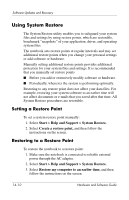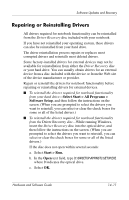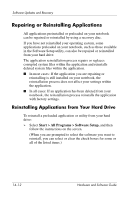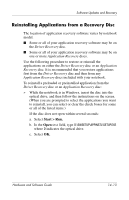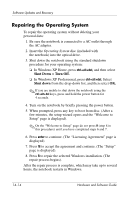HP Pavilion zv6000 Hardware and Software Guide - Page 197
Reinstalling the Operating System, Back Up Data - drivers windows xp
 |
View all HP Pavilion zv6000 manuals
Add to My Manuals
Save this manual to your list of manuals |
Page 197 highlights
Software Updates and Recovery Reinstalling the Operating System If you could not solve the problem by repairing the operating system as described in the previous section, it may be necessary to reinstall the operating system. Reinstalling the operating system deletes all files on the notebook. ■ Before you begin the reinstallation, it is recommended that you back up your data. ■ After you complete the reinstallation ❏ You must reinstall all drivers required for notebook functionality. ❏ To fully restore your system, you will also need to ◆ Reinstall all of your additional software. ◆ Update all of your reinstalled software, including the operating system. Back Up Data Ä CAUTION: To prevent the loss of all of your personal data, back up your data before reinstalling the operating system. Reinstalling the operating system deletes all personal data, settings, and software on your notebook. To back up your data you can do any of the following: ■ Purchase optional system backup software. ■ Copy individual data files to storage devices other than your hard drive. ■ Use the system backup utility available in Windows XP Professional: Select Start > All Programs > Accessories > System Tools > Backup. Hardware and Software Guide 14-15