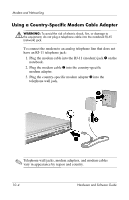HP Pavilion zv6000 Hardware and Software Guide - Page 133
Modem Country Selection, Viewing the Current Country Selection, Adding New Locations When Traveling
 |
View all HP Pavilion zv6000 manuals
Add to My Manuals
Save this manual to your list of manuals |
Page 133 highlights
Modem and Networking Modem Country Selection Your modem is set by default to meet only the operating standards of the country in which you purchased your notebook. When you travel internationally, you can change your modem settings to meet the operating standards of other countries. Viewing the Current Country Selection To display the current location setting for your modem: 1. Select Start > Control Panel > Date, Time, Language, and Regional Options. 2. Select Regional and Language Options. (The current location setting for your modem is displayed in the Location pane at the bottom of the Regional Options tab.) Adding New Locations When Traveling Ä CAUTION: To prevent possible modem malfunction and violation of telecommunications regulations and laws, set the modem to a location setting for the country in which you are using the modem. As you travel to different countries, it is recommended that you set the internal modem to a location setting that meets the operating standards of the country in which you are using the modem. Hardware and Software Guide 10-5