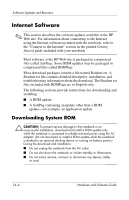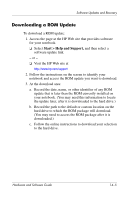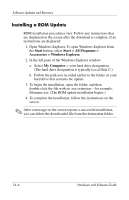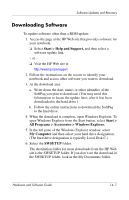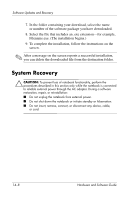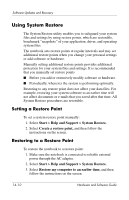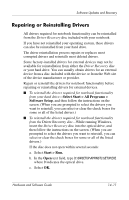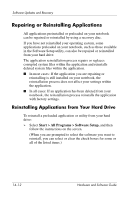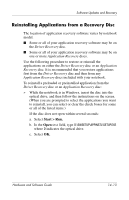HP Pavilion zv6000 Hardware and Software Guide - Page 190
System Recovery
 |
View all HP Pavilion zv6000 manuals
Add to My Manuals
Save this manual to your list of manuals |
Page 190 highlights
Software Updates and Recovery 7. In the folder containing your download, select the name or number of the software package you have downloaded. 8. Select the file that includes an .exe extension-for example, Filename.exe. (The installation begins.) 9. To complete the installation, follow the instructions on the screen. ✎ After a message on the screen reports a successful installation, you can delete the downloaded file from the destination folder. System Recovery Ä CAUTION: To prevent loss of notebook functionality, perform the procedures described in this section only while the notebook is connected to reliable external power through the AC adapter. During a software restoration, repair, or reinstallation: ■ Do not unplug the notebook from external power. ■ Do not shut down the notebook or initiate standby or hibernation. ■ Do not insert, remove, connect, or disconnect any device, cable, or cord. 14-8 Hardware and Software Guide