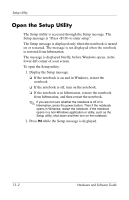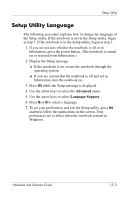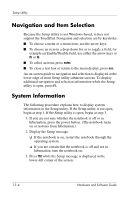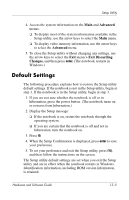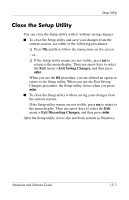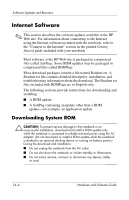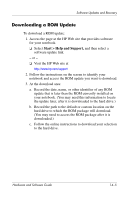HP Pavilion zv6000 Hardware and Software Guide - Page 182
Close the Setup Utility, Exit Saving Changes, > Exit Discarding Changes
 |
View all HP Pavilion zv6000 manuals
Add to My Manuals
Save this manual to your list of manuals |
Page 182 highlights
Setup Utility Close the Setup Utility You can close the Setup utility with or without saving changes. ■ To close the Setup utility and save your changes from the current session, use either of the following procedures: ❏ Press f10, and then follow the instructions on the screen. - or - ❏ If the Setup utility menus are not visible, press esc to return to the menu display. Then use arrow keys to select the Exit menu > Exit Saving Changes, and then press enter. When you use the f10 procedure, you are offered an option to return to the Setup utility. When you use the Exit Saving Changes procedure, the Setup utility closes when you press enter. ■ To close the Setup utility without saving your changes from the current session: If the Setup utility menus are not visible, press esc to return to the menu display. Then use arrow keys to select the Exit menu > Exit Discarding Changes, and then press enter. After the Setup utility closes, the notebook restarts in Windows. Hardware and Software Guide 13-7