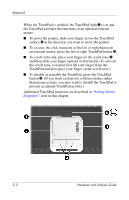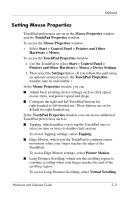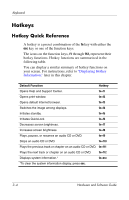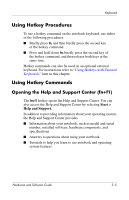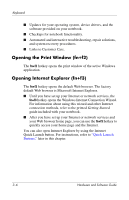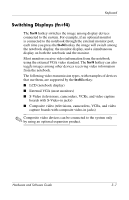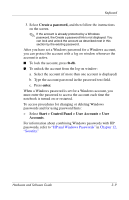HP Pavilion zv6000 Hardware and Software Guide - Page 66
Switching Displays (fn+f4), External VGA most monitors
 |
View all HP Pavilion zv6000 manuals
Add to My Manuals
Save this manual to your list of manuals |
Page 66 highlights
Keyboard Switching Displays (fn+f4) The fn+f4 hotkey switches the image among display devices connected to the system. For example, if an optional monitor is connected to the notebook through the external monitor port, each time you press the fn+f4 hotkey the image will switch among the notebook display, the monitor display, and a simultaneous display on both the notebook and the monitor. Most monitors receive video information from the notebook using the external VGA video standard. The fn+f4 hotkey can also toggle images among other devices receiving video information from the notebook. The following video transmission types, with examples of devices that use them, are supported by the fn+f4 hotkey: ■ LCD (notebook display) ■ External VGA (most monitors) ■ S-Video (televisions, camcorders, VCRs, and video capture boards with S-Video-in jacks) ■ Composite video (televisions, camcorders, VCRs, and video capture boards with composite video-in jacks) ✎ Composite video devices can be connected to the system only by using an optional expansion product. Hardware and Software Guide 3-7