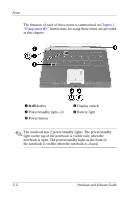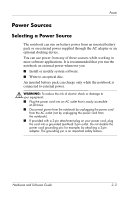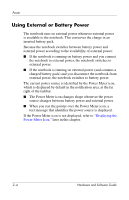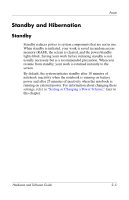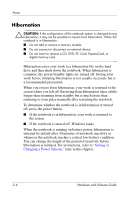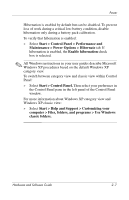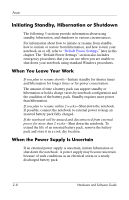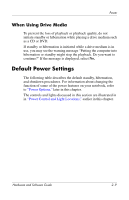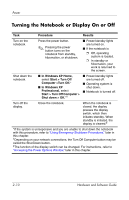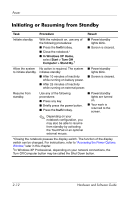HP Pavilion zv6000 Hardware and Software Guide - Page 36
Start > Control Panel > Performance and, Maintenance > Power Options > Hibernate
 |
View all HP Pavilion zv6000 manuals
Add to My Manuals
Save this manual to your list of manuals |
Page 36 highlights
Power Hibernation is enabled by default but can be disabled. To prevent loss of work during a critical low-battery condition, disable hibernation only during a battery pack calibration. To verify that hibernation is enabled: » Select Start > Control Panel > Performance and Maintenance > Power Options > Hibernate tab. If hibernation is enabled, the Enable hibernation check box is selected. ✎ All Windows instructions in your user guides describe Microsoft Windows XP procedures based on the default Windows XP category view. To switch between category view and classic view within Control Panel: » Select Start > Control Panel. Then select your preference in the Control Panel pane in the left panel of the Control Panel window. For more information about Windows XP category view and Windows XP classic view: » Select Start > Help and Support > Customizing your computer > Files, folders, and programs > Use Windows classic folders. Hardware and Software Guide 2-7