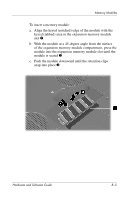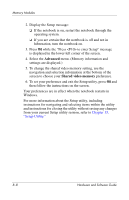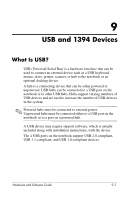HP Pavilion zv6000 Hardware and Software Guide - Page 124
Hibernation File, Video Memory Settings, Start > Help and Support Center > My HP, Computer. - power problems
 |
View all HP Pavilion zv6000 manuals
Add to My Manuals
Save this manual to your list of manuals |
Page 124 highlights
Memory Modules Hibernation File When random access memory (RAM) is increased, the operating system increases the hard drive space reserved for the hibernation file. If you experience problems with hibernation after increasing RAM, verify that your hard drive has enough free space to accommodate a larger hibernation file. ■ To display the amount of RAM in the system: Select Start > Help and Support Center > My HP Computer. ■ To display both the amount of free space on your hard drive and the amount of space required by the hibernation file: Select Start > Control Panel > Performance and Maintenance > Power Options > Hibernate tab. Video Memory Settings Video memory capabilities and settings vary by notebook model. On select models you can improve the video performance of the notebook while using graphics-intensive applications, such as 3-D games, by changing the default shared video memory setting. This setting affects the amount of memory reserved for graphics functions. The shared video memory setting can be changed only on select notebook models and should be changed only by advanced users. To access the memory information and settings available on the Advanced menu in the Setup utility: 1. If you are not sure whether the notebook is off or in hibernation, press the power button. (The notebook turns on or restores from hibernation.) Hardware and Software Guide 8-7