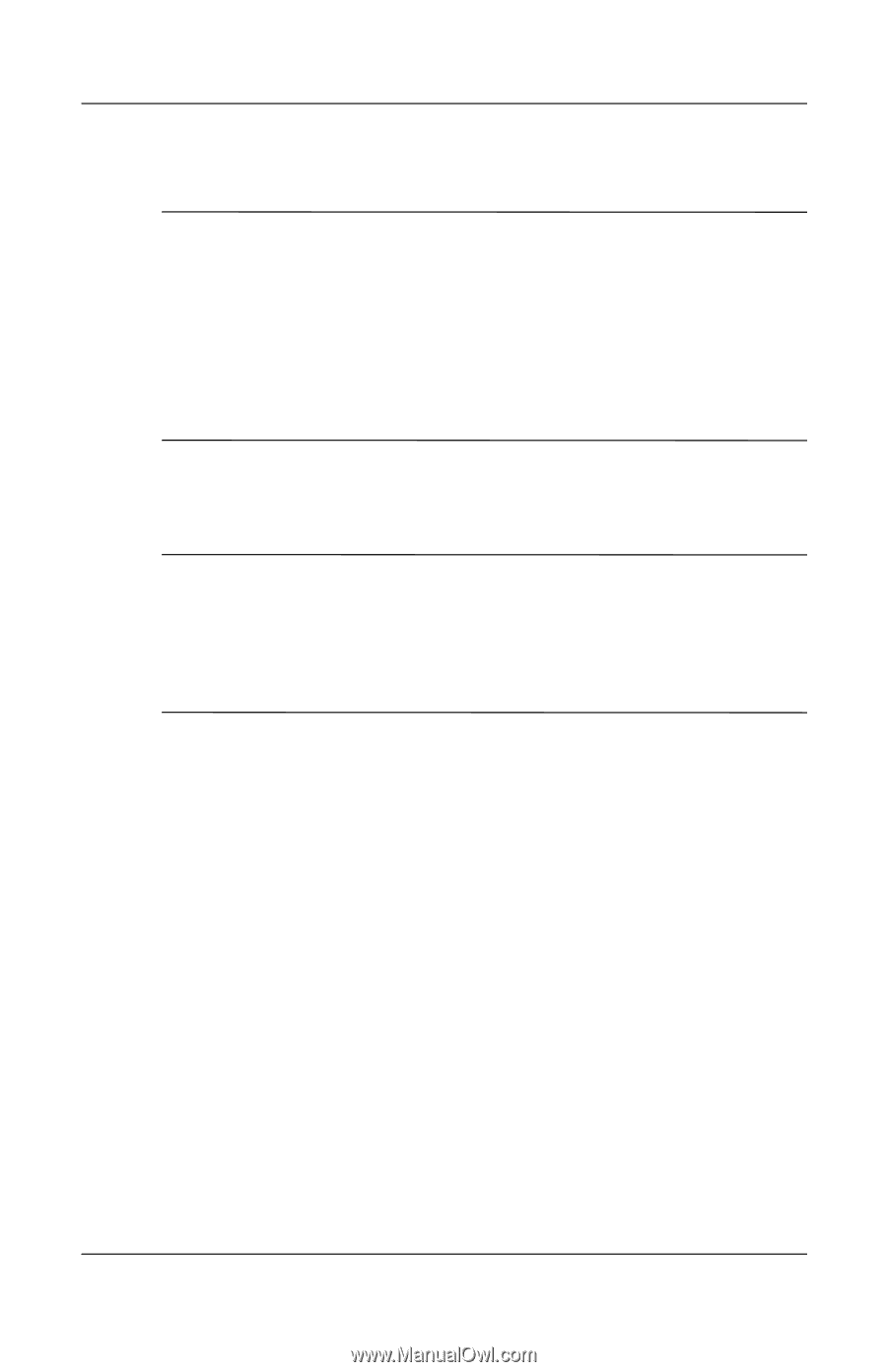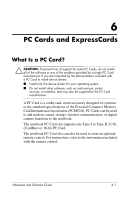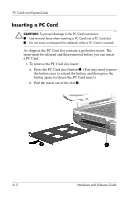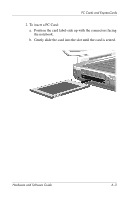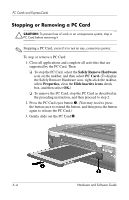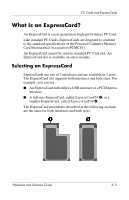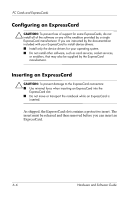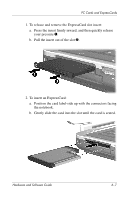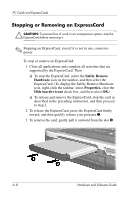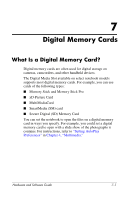HP Pavilion zv6000 Hardware and Software Guide - Page 111
Configuring an ExpressCard, As shipped, the ExpressCard slot contains a protective insert. - driver
 |
View all HP Pavilion zv6000 manuals
Add to My Manuals
Save this manual to your list of manuals |
Page 111 highlights
PC Cards and ExpressCards Configuring an ExpressCard Ä CAUTION: To prevent loss of support for some ExpressCards, do not install all of the software or any of the enablers provided by a single ExpressCard manufacturer. If you are instructed by the documentation included with your ExpressCard to install device drivers: ■ Install only the device drivers for your operating system. ■ Do not install other software, such as card services, socket services, or enablers, that may also be supplied by the ExpressCard manufacturer. Inserting an ExpressCard Ä CAUTION: To prevent damage to the ExpressCard connectors: ■ Use minimal force when inserting an ExpressCard into the ExpressCard slot. ■ Do not move or transport the notebook while an ExpressCard is inserted. As shipped, the ExpressCard slot contains a protective insert. The insert must be released and then removed before you can insert an ExpressCard. 6-6 Hardware and Software Guide