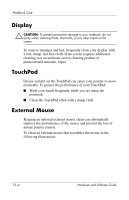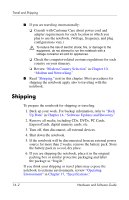HP Pavilion zv6000 Hardware and Software Guide - Page 205
Display, TouchPad, External Mouse
 |
View all HP Pavilion zv6000 manuals
Add to My Manuals
Save this manual to your list of manuals |
Page 205 highlights
Notebook Care Display Ä CAUTION: To prevent permanent damage to your notebook, do not spray water, cleaning fluids, chemicals, or any other liquid on the screen. To remove smudges and lint, frequently clean your display with a soft, damp, lint-free cloth. If the screen requires additional cleaning, use an antistatic screen cleaning product or premoistened antistatic wipes. TouchPad Grease and dirt on the TouchPad can cause your pointer to move erratically. To protect the performance of your TouchPad: ■ Wash your hands frequently while you are using the notebook. ■ Clean the TouchPad often with a damp cloth. External Mouse Keeping an optional external mouse clean can substantially improve the performance of the mouse and prevent the loss of mouse pointer control. To clean an external mouse that resembles the mouse in the following illustrations: 15-4 Hardware and Software Guide