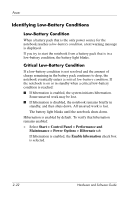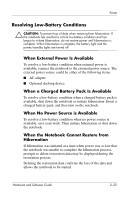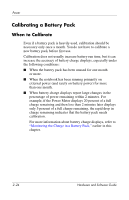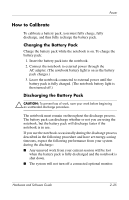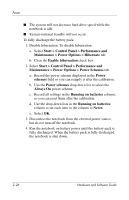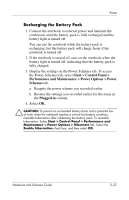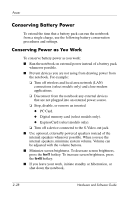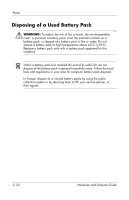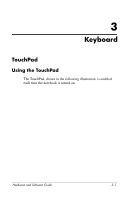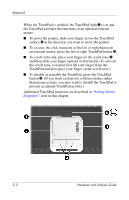HP Pavilion zv6000 Hardware and Software Guide - Page 56
Recharging the Battery Pack, Start > Control Panel >
 |
View all HP Pavilion zv6000 manuals
Add to My Manuals
Save this manual to your list of manuals |
Page 56 highlights
Power Recharging the Battery Pack 1. Connect the notebook to external power and maintain the connection until the battery pack is fully recharged and the battery light is turned off. You can use the notebook while the battery pack is recharging, but the battery pack will charge faster if the notebook is turned off. 2. If the notebook is turned off, turn on the notebook when the battery light is turned off, indicating that the battery pack is fully charged. 3. Display the settings on the Power Schemes tab. To access the Power Schemes tab, select Start > Control Panel > Performance and Maintenance > Power Options > Power Schemes tab. a. Reapply the power scheme you recorded earlier. b. Reenter the settings you recorded earlier for the items in the Plugged in column. 4. Select OK. Ä CAUTION: To prevent an unintended battery drain and a potential loss of work when the notebook reaches a critical low-battery condition, reenable hibernation after calibrating the battery pack. To reenable hibernation: Select Start > Control Panel > Performance and Maintenance > Power Options > Hibernate tab. Select the Enable hibernation check box, and then select OK. Hardware and Software Guide 2-27