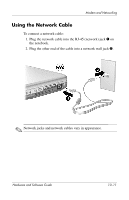HP Pavilion zv6000 Hardware and Software Guide - Page 143
Setting Up a WLAN in Your Home, The following illustration shows an example of a completed
 |
View all HP Pavilion zv6000 manuals
Add to My Manuals
Save this manual to your list of manuals |
Page 143 highlights
Wireless (Select Models Only) 802.11b, the first popular WLAN standard, supports data rates of up to 11 Mbps and operates at a frequency of 2.4 GHz. 802.11g, which came later, also operates at 2.4 GHz but supports data rates of up to 54 Mbps. An 802.11g wireless device is backward compatible with 802.11b devices, so they can operate on the same network. 802.11a supports data rates of up to 54 Mbps but operates at a frequency of 5 GHz. 802.11a is not compatible with 802.11b and 802.11g. For information about identifying the type of device in your notebook, refer to "Identifying an 802.11 wireless device," later in this chapter. Setting Up a WLAN in Your Home To set up a WLAN and connect to the Internet in your home, you need the following equipment: ■ An optional broadband modem (either DSL or cable) and high-speed Internet service purchased from an Internet service provider (ISP) 1. ■ An optional wireless router (purchased separately) 2. ■ Your wireless notebook 3. The following illustration shows an example of a completed wireless network installation that is connected to the Internet. As this network grows, additional wireless and wired computers can be connected to the network to access the Internet. ✎ If you need technical assistance to install your WLAN, contact the router manufacturer or your ISP. 11-4 Hardware and Software Guide