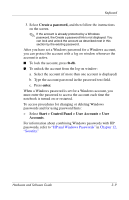HP Pavilion zv6000 Hardware and Software Guide - Page 73
Setting DVD and Music Button Preferences, Advanced, Quick Launch Buttons, Show icon on the, taskbar
 |
View all HP Pavilion zv6000 manuals
Add to My Manuals
Save this manual to your list of manuals |
Page 73 highlights
Keyboard 2. Select the Advanced tab. On the Advanced tab you can ❏ Display or hide the Quick Launch Buttons icon on your taskbar. ◆ To display the icon, select the Show icon on the taskbar check box. ◆ To hide the icon, clear the Show icon on the taskbar check box. ❏ Display or hide the Quick Launch Buttons icon on your Windows desktop. ◆ To display the icon, select the Show icon on the desktop check box. ◆ To hide the icon, clear the Show icon on the desktop check box. 3. To save your preferences and close the display, select OK. Setting DVD and Music Button Preferences At default settings, the DVD button and the music button open factory-assigned media applications. The default assignments vary among notebook models according to which media applications are installed. You can set these buttons to open different media applications, to access Internet or network destinations, or to access any application, folder, or data file in your system. Assignments for the DVD button, music button, and the additional media buttons available on an optional remote control are set in the Quick Launch Buttons control panel. 3-14 Hardware and Software Guide