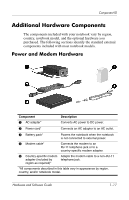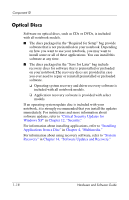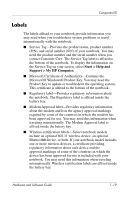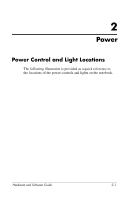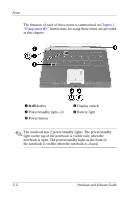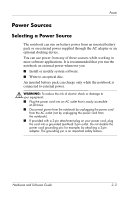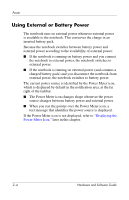HP Pavilion zv6000 Hardware and Software Guide - Page 28
Optical Discs, Software Updates and Recovery. - drivers
 |
View all HP Pavilion zv6000 manuals
Add to My Manuals
Save this manual to your list of manuals |
Page 28 highlights
Component ID Optical Discs Software on optical discs, such as CDs or DVDs, is included with all notebook models. ■ The discs packaged in the "Required for Setup" bag provide software that is not preinstalled on your notebook. Depending on how you want to use your notebook, you may want to install some or all of these applications. You can install this software at any time. ■ The discs packaged in the "Save for Later" bag include recovery discs for software that is preinstalled or preloaded on your notebook.The recovery discs are provided in case you ever need to repair or reinstall preinstalled or preloaded software. ❏ Operating system recovery and driver recovery software is included with all notebook models. ❏ Application recovery software is provided with select models. If an operating system update disc is included with your notebook, it is strongly recommended that you install the updates immediately. For instructions and more information about software updates, refer to "Critical Security Updates for Windows XP" in Chapter 12, "Security." For information about installing applications, refer to "Installing Applications from a Disc" in Chapter 4, "Multimedia." For information about using recovery software, refer to "System Recovery" in Chapter 14, "Software Updates and Recovery." 1-18 Hardware and Software Guide