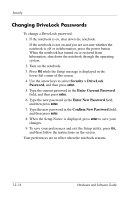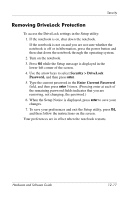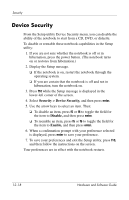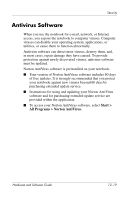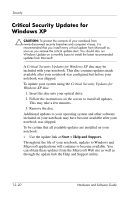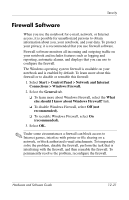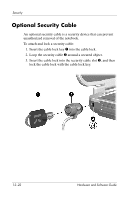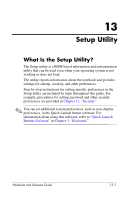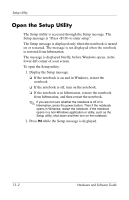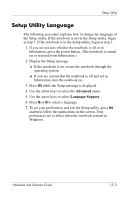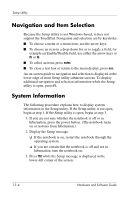HP Pavilion zv6000 Hardware and Software Guide - Page 174
Firewall Software, Start > Control Panel > Network and Internet
 |
View all HP Pavilion zv6000 manuals
Add to My Manuals
Save this manual to your list of manuals |
Page 174 highlights
Security Firewall Software When you use the notebook for e-mail, network, or Internet access, it is possible for unauthorized persons to obtain information about you, your notebook, and your data. To protect your privacy, it is recommended that you use firewall software. Firewall software monitors all incoming and outgoing traffic on your notebook and includes features such as logging and reporting, automatic alarms, and displays that you can use to configure the firewall. The Windows operating system firewall is available on your notebook and is enabled by default. To learn more about this firewall or to disable or reenable this firewall: 1. Select Start > Control Panel > Network and Internet Connections > Windows Firewall. 2. Select the General tab. ❏ To learn more about Windows Firewall, select the What else should I know about Windows Firewall? link. ❏ To disable Windows Firewall, select Off (not recommended). ❏ To reenable Windows Firewall, select On (recommended). 3. Select OK. ✎ Under some circumstances a firewall can block access to Internet games, interfere with printer or file sharing on a network, or block authorized e-mail attachments. To temporarily solve the problem, disable the firewall, perform the task that is interfering with the firewall, and then reenable the firewall. To permanently resolve the problem, reconfigure the firewall. Hardware and Software Guide 12-21