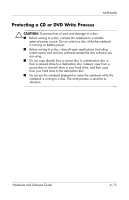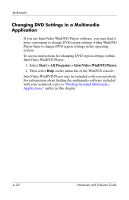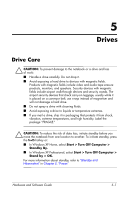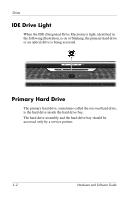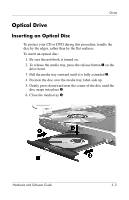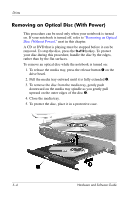HP Pavilion zv6000 Hardware and Software Guide - Page 98
Changing DVD Settings in the Operating System, Start > Control Panel > Performance
 |
View all HP Pavilion zv6000 manuals
Add to My Manuals
Save this manual to your list of manuals |
Page 98 highlights
Multimedia You can play a DVD containing a region code only if the region code on the DVD matches the region setting on your DVD-ROM drive or combo drive. If the region code on a DVD does not match the region setting on your DVD-ROM drive or combo drive, the message, "Playback of content from this region is not permitted," is displayed when you insert the DVD. To play the DVD, you must change the region setting on your DVD-ROM drive or combo drive. DVD region settings can be changed in the operating system or in some multimedia applications, as described in the following sections. Changing DVD Settings in the Operating System To change DVD region settings in the operating system: 1. Select Start > Control Panel > Performance and Maintenance > System. 2. Select the Hardware tab. 3. On the Hardware tab, select the Device Manager button. 4. Select the plus sign (+) beside DVD/CD-ROM drives. 5. Right-click the DVD-ROM drive or combo drive for which you want to change the region setting. 6. Select Properties. 7. Select the DVD Region tab, and then follow the instructions on the screen. Hardware and Software Guide 4-19