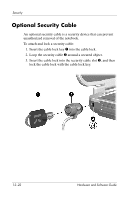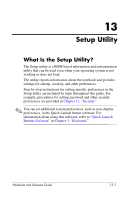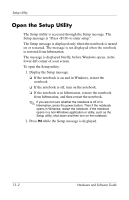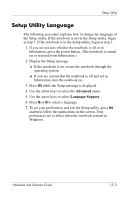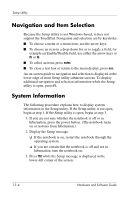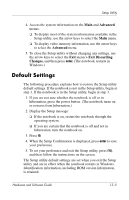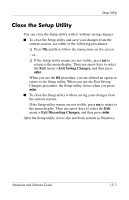HP Pavilion zv6000 Hardware and Software Guide - Page 180
Default Settings, Advanced, > Exit Discarding, Changes
 |
View all HP Pavilion zv6000 manuals
Add to My Manuals
Save this manual to your list of manuals |
Page 180 highlights
Setup Utility 4. Access the system information on the Main and Advanced menus. ❏ To display most of the system information available in the Setup utility, use the arrow keys to select the Main menu. ❏ To display video memory information, use the arrow keys to select the Advanced menu. 5. To close the Setup utility without changing any settings, use the arrow keys to select the Exit menu > Exit Discarding Changes, and then press enter. (The notebook restarts in Windows.) Default Settings The following procedure explains how to restore the Setup utility default settings. If the notebook is not in the Setup utility, begin at step 1. If the notebook is in the Setup utility, begin at step 3. 1. If you are not sure whether the notebook is off or in hibernation, press the power button. (The notebook turns on or restores from hibernation.) 2. Display the Setup message: ❏ If the notebook is on, restart the notebook through the operating system. ❏ If you are certain that the notebook is off and not in hibernation, turn the notebook on. 3. Press f9. 4. When the Setup Confirmation is displayed, press enter to save your preference. 5. To set your preference and exit the Setup utility, press f10, and then follow the instructions on the screen. The Setup utility default settings are set when you exit the Setup utility and are in effect when the notebook restarts in Windows. Identification information, including ROM version information, is retained. Hardware and Software Guide 13-5