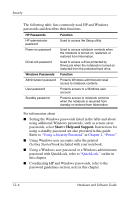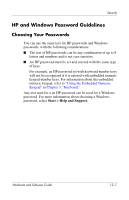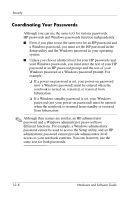HP Pavilion zv6000 Hardware and Software Guide - Page 156
Security Preferences in the Setup Utility, QuickLock
 |
View all HP Pavilion zv6000 manuals
Add to My Manuals
Save this manual to your list of manuals |
Page 156 highlights
Security Security Preferences in the Setup Utility Most security preferences are set in the Setup utility. Because the Setup utility is a non-Windows utility, it does not support the pointing devices on your notebook. When using the Setup utility, you must use the keys on your notebook to navigate and to make selections. For more information about using the Setup utility, refer to Chapter 13, "Setup Utility." QuickLock The fn+f6 hotkey initiates the QuickLock security feature. QuickLock protects a Windows account by displaying a log on window. To access the protected account from the log on window, the Windows password for the protected account must be entered. Before you can use QuickLock, you must set a Windows user password or a Windows administrator password for the account you want to protect. (A Windows user password protects a Windows user account; a Windows administrator password protects a Windows administrator account.) To set password for a Windows account: 1. Select Start > Control Panel > User Accounts > User Accounts. 2. Select the account. 3. Select Create a password, and then follow the instructions on the screen. ✎ If the account is already protected by a Windows password, the Create a password link is not displayed. You can lock and unlock the account as described next in this section by using the existing password. Hardware and Software Guide 12-3