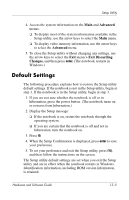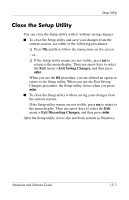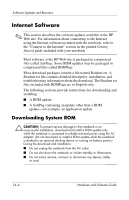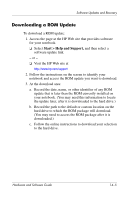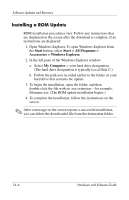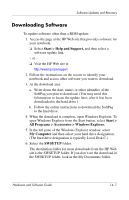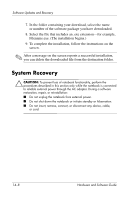HP Pavilion zv6000 Hardware and Software Guide - Page 185
> Exit, Discarding Changes, Setup Utility.
 |
View all HP Pavilion zv6000 manuals
Add to My Manuals
Save this manual to your list of manuals |
Page 185 highlights
Software Updates and Recovery ■ To display ROM information in the Setup utility, follow these steps: 1. If you are not sure whether the notebook is off or in hibernation, press the power button. (The notebook turns on or restores from hibernation.) 2. Display the Setup message: ◆ If the notebook is on, restart the notebook through the operating system. ◆ If you are certain that the notebook is off and not in hibernation, turn the notebook on. 3. While the "Press to enter Setup" message is displayed in the lower-left corner of the screen, press f10. 4. If the Setup utility does not open with system information displayed, use the arrow keys to select the Main menu. (When the Main menu is selected, ROM and other system information is displayed.) 5. To close the Setup utility without changing any settings, use the arrow keys to select the Exit menu > Exit Discarding Changes, and then press enter. (The notebook restarts in Windows.) For more information about using the Setup utility, refer to Chapter 13, "Setup Utility." Hardware and Software Guide 14-3