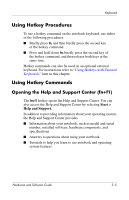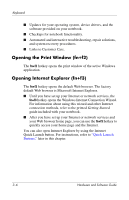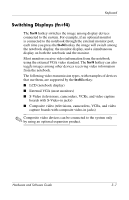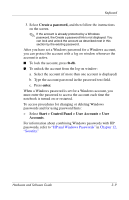HP Pavilion zv6000 Hardware and Software Guide - Page 69
Decreasing Screen Brightness (fn+f7), Using the Media Activity Hotkeys (fn+f9 through fn+f12), Playing - audio controller
 |
View all HP Pavilion zv6000 manuals
Add to My Manuals
Save this manual to your list of manuals |
Page 69 highlights
Keyboard Decreasing Screen Brightness (fn+f7) The fn+f7 hotkey decreases the brightness of the notebook screen. The longer you hold down the fn+f7 hotkey, the more the screen dims. Decreasing screen brightness conserves power. Increasing Screen Brightness (fn+f8) The fn+f8 hotkey increases the brightness of the notebook screen. The longer you hold down the fn+f8 hotkey, the more the screen brightens. Using the Media Activity Hotkeys (fn+f9 through fn+f12) The following 4 media activity hotkeys can control the play of an audio CD or a DVD. To control the play of a video CD, use the media activity controls in your video CD player application. Playing, Pausing, or Resuming an Audio CD or a DVD (fn+f9) ■ If the audio CD or the DVD is not playing, press the fn+f9 hotkey to begin or resume the play. ■ If the audio CD or the DVD is playing, press the fn+f9 hotkey to pause the play. Stopping an Audio CD or a DVD (fn+f10) The fn+f10 hotkey stops the play of an audio CD or a DVD. You must stop a CD or DVD that is playing before you can remove it from the optical drive. For more information about inserting or removing a CD or DVD, refer to "Optical Drive" in Chapter 5, "Drives." 3-10 Hardware and Software Guide