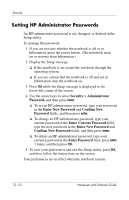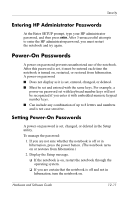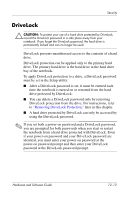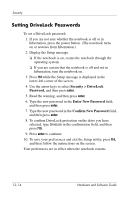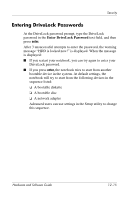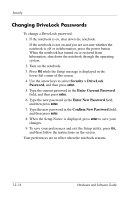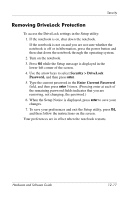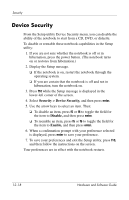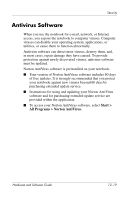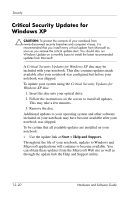HP Pavilion zv6000 Hardware and Software Guide - Page 168
Entering DriveLock Passwords
 |
View all HP Pavilion zv6000 manuals
Add to My Manuals
Save this manual to your list of manuals |
Page 168 highlights
Security Entering DriveLock Passwords At the DriveLock password prompt, type the DriveLock password in the Enter DriveLock Password text field, and then press enter. After 3 unsuccessful attempts to enter the password, the warning message "HDD is locked now!" is displayed. When the message is displayed: ■ If you restart your notebook, you can try again to enter your DriveLock password. ■ If you press enter, the notebook tries to start from another bootable device in the system. At default settings, the notebook will try to start from the following devices in the sequence listed: ❏ A bootable diskette ❏ A bootable disc ❏ A network adapter Advanced users can use settings in the Setup utility to change this sequence. Hardware and Software Guide 12-15