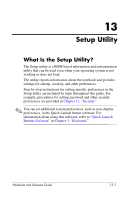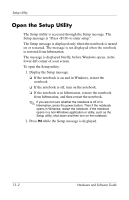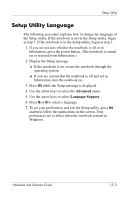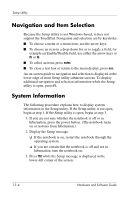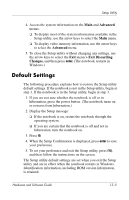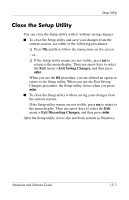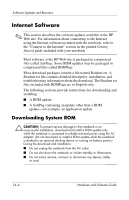HP Pavilion zv6000 Hardware and Software Guide - Page 181
Advanced Features
 |
View all HP Pavilion zv6000 manuals
Add to My Manuals
Save this manual to your list of manuals |
Page 181 highlights
Setup Utility Advanced Features This guide describes the Setup utility features recommended for all users. For more information about the Setup utility features recommended for advanced users only, refer to the Help and Support Center by selecting Start > Help and Support. The Setup utility features available for advanced users include: ■ A hard drive self-test. ■ A Network Service Boot. The " to boot from LAN" message that is displayed in the lower-left corner of the screen each time the notebook is turned on, restarted, or restored from hibernation is the prompt for a Network Service Boot to a PreBoot eXecution Environment (PXE) server. ■ Settings for boot order preferences. The "Press to change boot order" message that is displayed in the lower-left corner of the screen each time the notebook is turned on, restarted, or restored from hibernation is the prompt to change the boot order. ■ Settings for enabling and disabling optional WLAN and Bluetooth devices. If an optional wireless device is disabled in the Setup utility, the device cannot be controlled by using the wireless button or the Wireless Assistant utility. For more information about the wireless button and Wireless Assistant, refer to Chapter 11, "Wireless (Select Models Only)." 13-6 Hardware and Software Guide