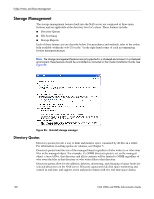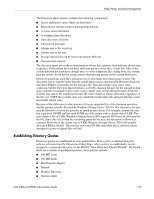HP StorageWorks 4000s NAS 4000s and 9000s Administration Guide - Page 144
Setting DFS Sharing Defaults, Creating a Local DFS Root, Sharing Protocols
 |
View all HP StorageWorks 4000s manuals
Add to My Manuals
Save this manual to your list of manuals |
Page 144 highlights
Folder, Printer, and Share Management Setting DFS Sharing Defaults The We UI can be used to set the default DFS settings provided when creating a shared folder. When a new shared folder is create, the DFS defaults may be overridden. To set DFS sharing defaults: 1. On the primary navigation bar, choose Shares. 2. Choose Sharing Protocols. 3. Select DFS, and then choose Properties. Figure 82: DFS properties, general tab 4. On the General tab, choose the default settings that are desired when creating a shared directory. ■ To set the default to publish the share to the local DFS root, select Publish new shares to the local DFS root. ■ To set the default to publish the share to another DFS root, select Publish new shares to a domain DFS root or a stand-alone DFS root on a different server. In the DFS root box, type the path of the default DFS root. ■ To not publish the share to a DFS root, select Do not publish new shares to a DFS root. 5. Choose OK. Creating a Local DFS Root The WebUI can be only be used to create a single, local stand-alone DFS root on the server as mentioned previous. To create a local domain DFS root use the DFS administrative tool. For more information about DFS root types refer to the section above entitled "Deploying DFS". To create a local stand-alone DFS root: 1. On the primary navigation bar, choose Shares. 2. Choose Sharing Protocols. 144 NAS 4000s and 9000s Administration Guide