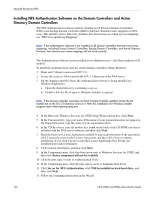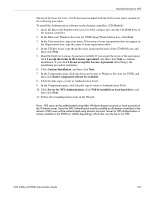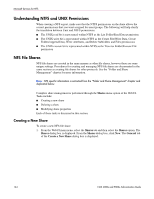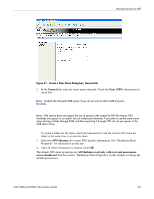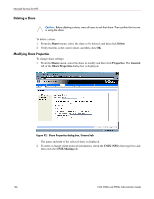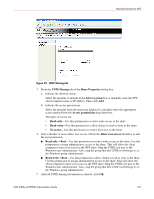HP StorageWorks 4000s NAS 4000s and 9000s Administration Guide - Page 167
UNIX Sharing, Share Properties, Select a group, Access permissions, Read-only, Read-write, No access
 |
View all HP StorageWorks 4000s manuals
Add to My Manuals
Save this manual to your list of manuals |
Page 167 highlights
Microsoft Services for NFS Figure 93: UNIX Sharing tab 3. From the UNIX Sharing tab of the Share Properties dialog box, a. Indicate the allowed clients. Select the machine to include in the Select a group box or manually enter the NFS client computer name or IP address. Then click Add. b. Indicate the access permissions. Select the machine from the main user display box and then select the appropriate access method from the Access permissions drop down box. The types of access are: • Read-only-Use this permission to restrict write access to the share. • Read-write-Use this permission to allow clients to read or write to the share. • No access-Use this permission to restrict all access to the share. 4. Select whether or not to allow root access. Check the Allow root access checkbox to add the root permission. ■ Read-only + Root-Use this permission to restrict write access to the share. Use this permission to assign administrative access to the share. This will allow the client computer to have root access to the NFS share. Map the UNIX root user to the Windows user Administrator. Also, map the group that this UNIX root belongs to, to the Windows group Administrator. ■ Read-write + Root-Use this permission to allow clients to read or write to the share. Use this permission to assign administrative access to the share. This will allow the client computer to have root access to the NFS share. Map the UNIX root user to the Windows user Administrator. Also, map the group that this UNIX root belongs to, to the Windows group Administrator. 5. After all UNIX sharing information is entered, click OK. NAS 4000s and 9000s Administration Guide 167