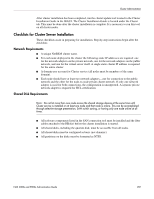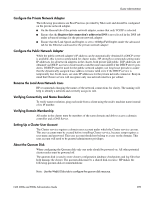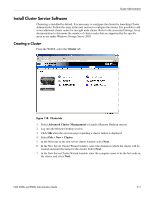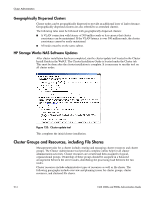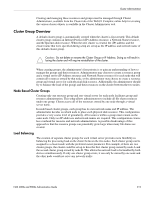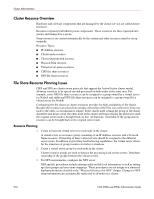HP StorageWorks 4000s NAS 4000s and 9000s Administration Guide - Page 211
Install Cluster Service Software, Creating a Cluster
 |
View all HP StorageWorks 4000s manuals
Add to My Manuals
Save this manual to your list of manuals |
Page 211 highlights
Cluster Administration Install Cluster Service Software Clustering is installed by default. It is necessary to configure the cluster by launching Cluster Administrator. Follow the steps in the next section to configure the cluster. It is possible to add seven additional cluster nodes for an eight node cluster. Refer to the associated Storage Array documentation to determine the number of cluster nodes that are supported by the specific array in use under Windows Storage Server 2003. Creating a Cluster From the WebUI, select the Cluster tab: Figure 118: Cluster tab 1. Select Advanced Cluster Management to launch a Remote Desktop session. 2. Log into the Remote Desktop session. 3. Click OK when the error message regarding a cluster failure is displayed. 4. Select File > New > Cluster. 5. In the Welcome to the new server cluster window select Next. 6. In the New Server Cluster Wizard window, select the domain in which the cluster will be created and enter the name for the cluster. Select Next. 7. In the New Server Cluster Wizard window, enter the computer name to be the first node in the cluster and select Next. NAS 4000s and 9000s Administration Guide 211