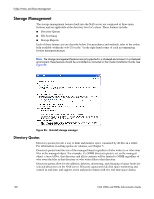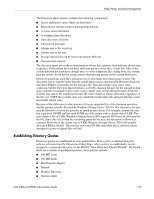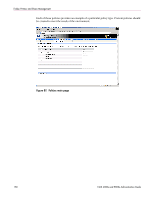HP StorageWorks 4000s NAS 4000s and 9000s Administration Guide - Page 145
Deleting a Local DFS Root, Properties, Root name, Folder path, Create folder, Shares
 |
View all HP StorageWorks 4000s manuals
Add to My Manuals
Save this manual to your list of manuals |
Page 145 highlights
3. Select DFS, and then choose Properties. Folder, Printer, and Share Management Figure 83: Local DFS Root tab 4. On the Local DFS Root tab, type the name of the DFS root in the Root name box. 5. In the Folder path box, type the path of the folder that corresponds to the root. Click Create folder if the folder does not exist. 6. Choose Create DFS Root, and then choose OK. Deleting a Local DFS Root The WebUI enables the deletion of a local stand-alone DFS root on the server only. The Distributed File System administrative tool must be used to manage Domain DFS Roots. Hence, if there is more than one root on the server, the first root (in alphabetical order, with local stand-alone roots grouped ahead of domain roots) will be available to be deleted. If only domain roots exist on the server, the first domain root will be listed, but it cannot be deleted using the WebUI. The WebUI can only be used to manage local stand-alone DFS roots. To delete a local DFS root: 1. On the primary navigation bar, choose Shares. 2. Choose Sharing Protocols. 3. Select DFS, and then choose Properties. On the Local DFS Root tab, choose Delete Root. 4. Choose OK. NAS 4000s and 9000s Administration Guide 145