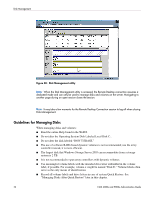HP StorageWorks 4000s NAS 4000s and 9000s Administration Guide - Page 71
Standard Configuration default, Create logical Drive
 |
View all HP StorageWorks 4000s manuals
Add to My Manuals
Save this manual to your list of manuals |
Page 71 highlights
Disk Management ■ The controller named Smart Array 5i Controller in the embedded slot is for all drives in the server chassis, and drives contained in an external storage enclosure attached to the Smart Array 5i on the server head if present. ■ Additional controllers (if present) are used for all externally SCSI attached storage. Caution: On the Smart Array 5i controller there are two logical drives pre-configured under Array A. These two logical drives are configured for the NAS operating system and should not be altered. 6. After the controller is selected there are three ways to configure the storage: ■ Express Configuration Select Express Configuration to be asked a few simple questions and allow the controller to be configured automatically. The Express Configuration is the easiest and fastest way to configure a controller and will provide the most reasonable configuration possible. ■ Configuration Wizards Select Configuration Wizards to configure a controller through a series of wizards, which provides a guide through the configuration process. Choosing Configuration Wizards is not the fastest or easiest way to configure a controller, but it does offer more control over the configuration and provides for a more individualistic setup. ■ Standard Configuration (default) Select Standard Configuration to quickly configure a controller. Choosing Standard Configuration is the fastest way to configure a controller but requires an intermediate to advanced level of knowledge concerning storage. The Standard Configuration path offers the least amount of help or step-by-step guides and does not provide a FAQ panel, assuming the user knows exactly what they would like to accomplish and are very familiar with the concepts required to complete the task. The default method is the standard configuration method. The steps that follow are for creating an array using the standard configuration mode. 7. Click Create Array. 8. Select all of the drives to be included in the array and click OK. 9. Select the array that was just created and click on Create logical Drive at the right. 10. Select the desired Fault Tolerance, Stripe Size, and Size of the logical disk, and click OK. The Fault tolerance level depends on the amount of disks selected when the array was created. A minimum of two disks is required for a RAID 0+1 configuration, three disks for a RAID 5 configuration, and four disks for a RAID 5 ADG configuration. 11. After all logical disks have been created, click Save. 12. Click Exit ACU to exit the ACU session. NAS 4000s and 9000s Administration Guide 71