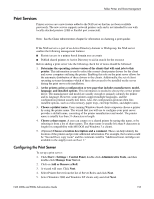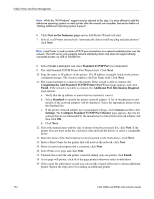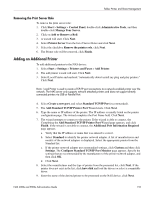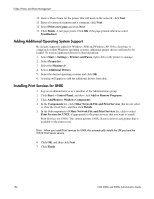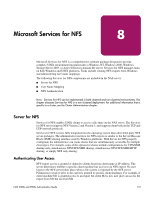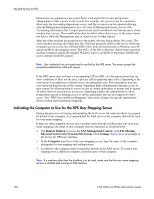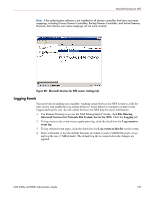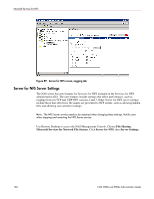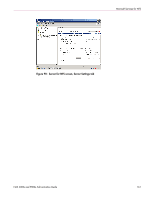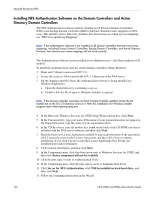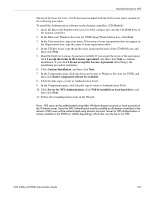HP StorageWorks 4000s NAS 4000s and 9000s Administration Guide - Page 158
Indicating the Computer to Use for the NFS User Mapping Server, Remote Desktop, NAS Management Console
 |
View all HP StorageWorks 4000s manuals
Add to My Manuals
Save this manual to your list of manuals |
Page 158 highlights
Microsoft Services for NFS Permissions are granted on a per-export basis; each export has its own permissions, independent of other exports on the system. For example, file system a can be exported to allow only the Accounting department access, and file system m can be exported allowing only the Management department access. If a user in Management needs access to the Accounting information, the A export permissions can be modified to let that one user's client machine have access. This modification does not affect other client access to the same export, nor does it allow the Management user or client access to other exports. After the client machine has permission to the export, the user logon affects file access. The client machine presents the UNIX user ID (UID) and group ID (GID) to the server. When the computer accesses a file, the UID and GID of the client are transferred to a Windows user ID and group ID by the mapping server. The ACLs of the file or directory object being requested are then compared against the mapped Windows login or group ID to determine whether the access attempt should be granted. Note: User credentials are not questioned or verified by the NFS server. The server accepts the presented credentials as valid and correct. If the NFS server does not have a corresponding UID or GID, or if the administrator has set other conditions to filter out the user, a process called squashing takes effect. Squashing is the conversion of an unknown or filtered user to an anonymous user. This anonymous user has very restricted permissions on the system. Squashing helps administrators manage access to their exports by allowing them to restrict access to certain individuals or groups and to squash all others down to restricted (or no) access. Squashing enables the administrator to allow permissions instead of denying access to all the individuals who are not supposed to have access. See "NFS User and Group Mappings" later in this chapter for specific information about creating and maintaining mappings. Indicating the Computer to Use for the NFS User Mapping Server During the processes of starting and installing the NAS server, the name localhost is assigned by default to the computer. It is assumed that the NAS server is the computer that will be used for user name mapping. If there are other mapping servers and a machine other than the localhost that will store user name mappings, the name of that computer must be indicated, as detailed below: 1. Use Remote Desktop to access the NAS Management Console, click File Sharing, Microsoft Services for Network File System. Click Settings. Figure 88 is an example of the Server for NFS user interface. 2. In the Computer name box of the user-mapping screen, type the name of the computer designated for user mapping and authentication. 3. Localhost is the computer name assigned by default on the NAS server. To control user mapping from a different computer, enter the name of that computer. Note: If a machine other than the localhost is to be used, make sure that the user name mapping service is installed and running on that machine. 158 NAS 4000s and 9000s Administration Guide