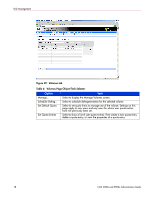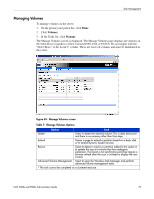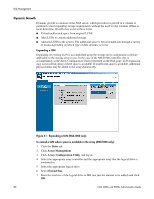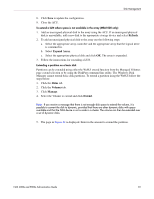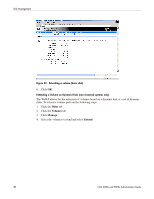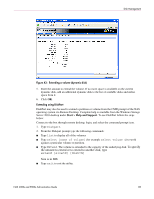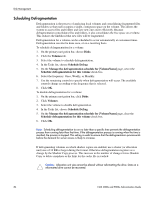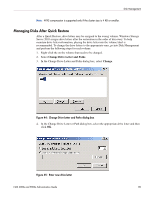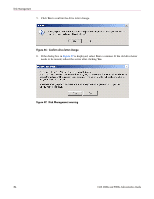HP StorageWorks 4000s NAS 4000s and 9000s Administration Guide - Page 83
Start, Help and Support, To specify, the amount to extend or to extend to another disk, type
 |
View all HP StorageWorks 4000s manuals
Add to My Manuals
Save this manual to your list of manuals |
Page 83 highlights
Disk Management Figure 43: Extending a volume (dynamic disk) 5. Enter the amount to extend the volume. If no more space is available on the current dynamic disk, add an additional dynamic disk to the list of available disks and utilize space from it. 6. Click OK. Extending using DiskPart DiskPart may also be used to extend a partition or volume from the CMD prompt of the NAS operating system via Remote Desktop. Complete help is available from the Windows Storage Server 2003 desktop under Start > Help and Support. To use DiskPart follow the steps below: Connect to the box through remote desktop, login, and select the command prompt icon. 1. Type Diskpart. 2. From the Diskpart prompt type the following commands: ■ Type list to display all of the volumes ■ Type select [name of volume] (for example select Volume 4) to work against a particular volume or partition. ■ Type Extend. The volume is extended to the capacity of the underlying disk. To specify the amount to extend or to extend to another disk, type extend [size=N] [disk=N] Size is in MB. ■ Type exit to exit the utility. NAS 4000s and 9000s Administration Guide 83