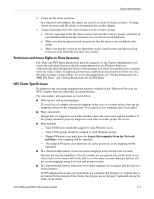HP StorageWorks 4000s NAS 4000s and 9000s Administration Guide - Page 222
Setting Permissions for a SMB File Share, Finish, Bring Online, Cluster, Advanced Cluster Management
 |
View all HP StorageWorks 4000s manuals
Add to My Manuals
Save this manual to your list of manuals |
Page 222 highlights
Cluster Administration 9. Review the configuration and click Finish to create the share. 10. After the resource is created it is necessary to bring it online. In the Cluster Resources page, select the resource and select Bring Online. 11. Click OK on the Bring a Resource Online page to bring the new file share resource online. Setting Permissions for a SMB File Share When a share resource is created via the WebUI and brought online, the default permission is set to: Everyone=Read-Only. To change the default permissions: 1. From the Cluster tab, click Advanced Cluster Management. 2. Log into Remote Desktop. 3. Click the group. 4. Right-click the resource, then click Properties. Figure 124: Resource parameters for SMB file share 5. Click the Parameters tab. 6. Click Permissions. 222 NAS 4000s and 9000s Administration Guide